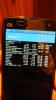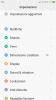For those who do not know how to use MiFlash, here is my step by step guide. It is specially for Mi2S users to avoid issues after merged systems or fix Mi2S if you already lost the internal storage. This way is 100% work and guarantee successful changeover to merged systems regardless you have already merged data or not.
Any china developer Fatsboot ROM from release 5.11.20 will be merge data and systems partitions in 1 step using MiFlash with"Flash All" option. This method will be wipe everything from your phone!
1. Download latest release of MiFlash and install on your PC as administrator:
http://obigota.d.miui.com/tools/MiPhone20151028.exe
2. Download latest release of china developer fastboot ROM and unpack to your root of C drive:
http://obigota.d.miui.com/5.11.26/aries_images_5.11.26_20151104.0000.4_5.0_cn_cd4c92679b.tgz
3. Run MiFlash as administrator, click on Browse and locate unpacked fastboot folder
4. Reboot your phone in Fastboot mode: Switch of the phone first, and then push and hold Volume Down and Power buttons together until fastboot screen is appeared
5. Connect your phone to PC via USB cable. Wait few seconds while driver is installed
6. Click Refresh button in MiFlash to get your phone recognized by MiFlash
7. Click Flash All option in bottom of the MiFlash window
8. Click Flash button in MiFlash (It will wipe all and merge systems and data in 1 step)
9. Wait a lot until your phone reboot automatically
10. Download latest release of xiaomi.eu multilang ROM and copy to internal storage of your phone, and install it via updater app:
https://www.androidfilehost.com/?fid=24269982087005451
11. After installation Reboot to Recovery Mode and make wipes in this order: CACHE >DATA>SD>ALL DATA
12. Reboot to system
Now you have got perfectly working and clean system with merged data and merged systems. After that you can safely use updater app install method for weekly updates.