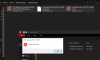- 25 Mar 2013
- 1,916
- 297
I am fortunate in that I so very rarely get the problems (eg. battery drain, slow/lagging apps) that other people suffer from. I am aware that the weekly ROMs are BETA, and so can have bugs in them. Whilst I constantly use my phone for internet and other apps, I do not 'push' it by having, for instance, a different launcher, or dual apps. Neither do I play games, and I successfully use Magisk. Everything that is meant to work, does work. My phone is not critical, eg. for work. I do not use Mi Cloud for backups, nor do I log in. I have gone over to Google for Contacts and Calendar. Maybe others can get ideas from what I do to help their own weekly installations go more smoothly. Some may consider some of the stages unnecessary, but as I say, I do not suffer the problems that some others do. |
Preparation and Backup
- (Titanium does two automatic backups per week - one backup the night before the new ROM comes out);
- Download new ROM to PC (currently using JDownloader) [The update app to the root folder can also be quite fast]
- Clear phone memory1 and run Cleaner;
- Clear Recents;
------------------------------------------------------------ for Android 12 - see below
(Fastboot)2 Boot into TWRP;- Clear Dalvik, cache and delete data/system/package_cache (and currently data/extm 3) folders;
- Full TWRP (except cache) backup (this for me is almost 23 Gb);
- Reboot into system;
- Full backup to PC (including TWRP and Titanium backups and logs and other files) using MyPhoneExplorer.
- Transfer new ROM from PC to phone (if not already done);
- Clear phone memory1 and run Cleaner;
- Clear Recents;
(Fastboot)2 Boot into TWRP recovery;- Clear Dalvik, cache and delete data/system/package_cache folder;
- Install new ROM, (and Magisk 4);
- Reboot into System (may take several minutes);
- Sometimes do a second reboot which is normally much faster.
1. 'Quick function' widget
2. TWRP is now no longer being included with the weekly umi ROM. See below for TWRP options. Ordinary methods to get into TWRP (Power menu; Pwr & Vol+)
3. This folder is currently deleted to stop a 'createTarFork() process' and 255 error during TWRP backups.
4. Not necessary if you are not rooting your phone.
Android 12 installation
This is the alternative installation until a suitable Recovery/TWRP is developed
- make sure that your ADB drivers are installed and up-to-date
- unzip the ziaomi.eu_....fastboot.zip file
- boot your phone into Fastboot (Pwr & Vol-)
- connect your PC to your phone with USB cable
- open the command prompt box on your PC from your unzipped file folder
- to confirm your phone is recognised, enter fastboot devices
- run the corresponding ...._fastboot_update_rom.bat (update) or ...._fastboot_first_install_with_data_format.bat (wipe) fille
- [there is an error during this process - Writing 'storsecbak' - FAILED (remote: '(storsecbak) No such partition')]
- there will be a very long delay during the installation as the 'super' file is installed
- the phone should reboot when it is finished.
A note on TWRP backup
This is as complete a backup ('nandroid') as I have found. It backs everything up - system; apps; their data; icons & widgets, but not my own files. If ever I am testing anything, or doing anything risky, I do a TWRP backup first. I may then back this up (copy it) to my PC for extra security.
When restored, this backup puts me back in exactly the position I was in - including icons and widgets, and security.
I have also used this restore following both full stock ROM re-installations, as well as Factory resets. The restore has always been totally successful - so successful, in fact, that most banking apps do not even need to be re-registered.
I occasionally do Factory resets after I have taken a backup, and then do a restore. This is really just to tidy things up. When I restore, everything is neat and tidy, and back to as it was, but possibly better! (see below)
TWRP:List of Recovery apps in one place
List of Mi 10 (umi) Recovery apps
My recommended for Mi 10 - 3.5.2 (ManuelBianco)
- also ManuelBianco 3.5.1 - MBTWRP, found here.
My occasional 'Tidy-up' process
- (Have TWRP installed, your latest ROM loaded and at least 28Gb spare storage)
- Tidy up memory and run Cleaner;
- Clear Recents;
- Boot into TWRP recovery;
- Clear Dalvik, cache and delete data/system/package_cache (and currently data/extm 3) folders;
- Full TWRP backup (this for me is almost 23 Gb);
- (option to copy TWRP backup to your computer);
- Factory reset (if done from within TWRP, your own files are not deleted);
- Restore backup just taken;
- Install ROM, (and Magisk 4);
- Reboot to System;
- (optional second reboot).
Last edited: