- 17 Apr 2019
- 405
- 67
Edit October 25, 2021
Orangefox recovery
-> This is actually the best and only one fully working recovery with Android 11 ROMs!
Neither TWRP can properly decrypt the internal storage at the format.

-> Latest version: OrangeFox-miatoll-stable@R11.1_2.zip from October 24, 2021
-> Download: https://orangefox.download/device/miatoll
-> Installation:
a) If you have old TWRP in the phone simply install downloaded ZIP file in old TWRP recovery
b) if you have a new phone, see spoiler below
Latest local MIUI.EU ROMs:
Android 10:
https://sourceforge.net/projects/xi...MNote9S_V12.0.6.0.QJWMIXM_v12-10.zip/download
Android 11:
https://sourceforge.net/projects/xi...MNote9S_V12.0.4.0.RJWMIXM_v12-11.zip/download
------------------------------------------------------------------------------------------------------------------------------------------------------------------------------------------------------
Edit May 025, 2021:
TWRP-3.5.1.A10
File: twrp-3.5.1.A10-curtana-geoanto555.img
Download
------------------------------------------------------------------------------------------------------------------------------------------------------------------------------------------------------
Edit eptember 3, 2020:
TWRP 3.4.0-14 by mauronofrio (developer working with official TeamWin Recovery Project)
-> multilanguage

-> uni version usable for models Redmi Note 9S, Redmi Note 9 Pro, Redmi Note 9 Pro Max and Pocophone M2 Pro (Curtana, Joyeuse, Excalibur, Gram)
View attachment 32178
Mauronofrio's TWRP download folder: https://sourceforge.net/projects/mauronofrio-twrp/files/Curtana-Joyeuse-Gram-Excalibur/
For Curtana download latest file from 2020-09-28 "twrp-3.4.0-14-curtana-unified-mauronofrio.img"
It works well for me.
How to install:
- Install from old TWRP -> Install / Install IMG / select IMG file TWRP / select Recovery partition / Swipe to confirm
- Restart to Recovery
------------------------------------------------------------------------------------------------------------------------------------------------------------------------------------------------------
Edit August 8, 2020:
LR.TWRP 3.4.1B by russian 4PDA forum pages
-> english /russain languages

Edit:
Redmi Note 9S uses two type of displays (Huaxing, Tianma), on Tianma display the "Swipe to unlock" button does not work well on version 0507. The solution is install version 0530.
Download:
version 0507
version 0530
Instructions:
0 -The phone must have the Bootloader unlocked
1 -You need to have drivers installed (you probably already have them when you unlocked Recovery - they are packed in a ZIP)
3 -Restart the phone to Fastboot mode (turn on the phone by holding down Vol- and Power), this picture will appear on the phone

4 -Run file "TWRP-3.4.1B-0507-REDMI_NOTE9S-CN-wzsx150-fastboot\EN_Recovery-twrp-oneclick-EN.bat" in Windows
5 -Installation will take place, a black text window will open, follow the instructions in the black window.
Follows the ROM installation:
6 -Download latest recovery ROM 12.0.3
7 -In TWRP click on Wipe, then on Format Data -> type "yes" (this will decrypt the phone)
8 -Now you need to restart the phone to TWRP (in TWRP click on the Reboot button, then click on the Recovery button) !!! ( important, otherwise it will not work)
9 -In TWRP, connect the phone to the PC and copy the ROM to Internal storage
10 -Install ROM (In TWRP click on Install and select ZIP from storage)
11 -Restart to System
Optional Magisk (Root) Installation
12 -Magisk 20.4 a Magisk manager 7.5.1 here https://github.com/topjohnwu/Magisk/releases
Backup/Restore ROM in TWRP:
- just back up Data and EFS partitions.
- when restoring, first install the ROM from ZIP and then restore the backup of Data and EFS partitions
- you will get the same phone state as after the backup
Orangefox recovery
-> This is actually the best and only one fully working recovery with Android 11 ROMs!
Neither TWRP can properly decrypt the internal storage at the format.

-> Latest version: OrangeFox-miatoll-stable@R11.1_2.zip from October 24, 2021
-> Download: https://orangefox.download/device/miatoll
-> Installation:
a) If you have old TWRP in the phone simply install downloaded ZIP file in old TWRP recovery
b) if you have a new phone, see spoiler below
- unlock bootloader - here are step by step instructions in Czech language (for translate to EN use google translator)
- use Tastboot toolkit, see following instructions
- Unzip the downloaded toolkit from the archive and insert the toolkit folder directly into the root of the system disk, add recovery to this folder, if recovery has a different name, rename it to twrp.img (if the downloaded recovery is also archived, unzip it to get twrp.img file)
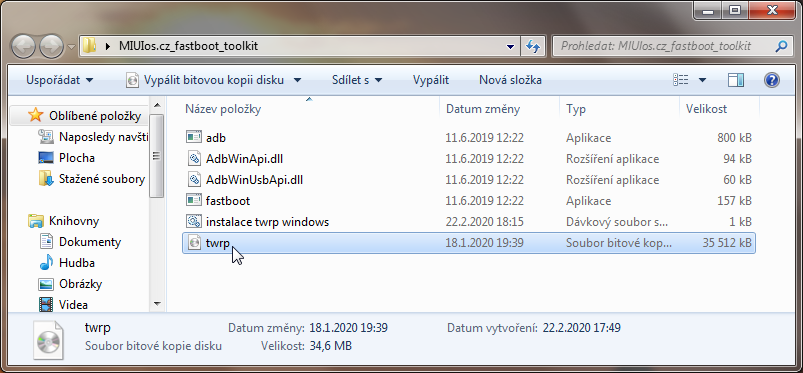
The file name must be twrp.img !!!
- Turn on the phone in FASTBOOT mode (start phone by holding together Power and Vvolume- keys) and connect it to the PC (in the Device Manager verify whether you have the appropriate driver for Fastboot mode - Android Bootloader

- Run it in the toolkit directory "instalace twrp windows"
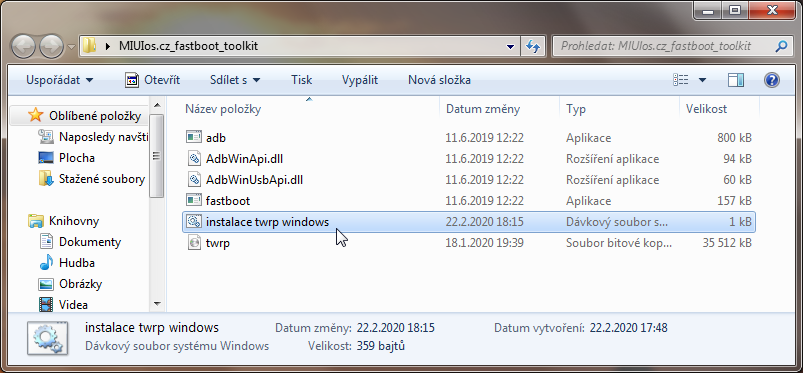
- Press any key (e.g. Enter) in the next black window
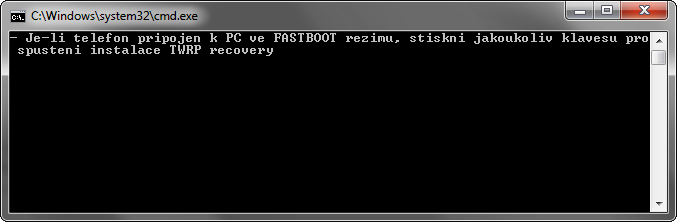
- Will appears this window:
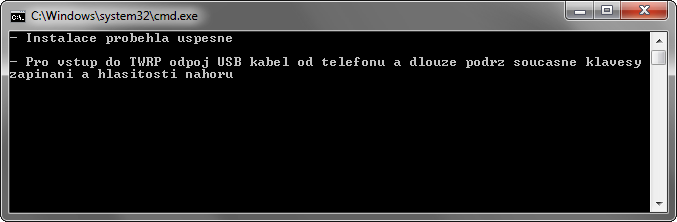
- If it is written there "Instalace probehla uspesne", the installation was successful
- Now Disconnect the cable from the phone
- Launch the phone by simultaneously pressing and holding the Power and Volume + buttons
- Phone will start to new revovery

- done
- use Tastboot toolkit, see following instructions
- Unzip the downloaded toolkit from the archive and insert the toolkit folder directly into the root of the system disk, add recovery to this folder, if recovery has a different name, rename it to twrp.img (if the downloaded recovery is also archived, unzip it to get twrp.img file)
The file name must be twrp.img !!!
- Turn on the phone in FASTBOOT mode (start phone by holding together Power and Vvolume- keys) and connect it to the PC (in the Device Manager verify whether you have the appropriate driver for Fastboot mode - Android Bootloader
- Run it in the toolkit directory "instalace twrp windows"
- Press any key (e.g. Enter) in the next black window
- Will appears this window:
- If it is written there "Instalace probehla uspesne", the installation was successful
- Now Disconnect the cable from the phone
- Launch the phone by simultaneously pressing and holding the Power and Volume + buttons
- Phone will start to new revovery
- done
Latest local MIUI.EU ROMs:
Android 10:
https://sourceforge.net/projects/xi...MNote9S_V12.0.6.0.QJWMIXM_v12-10.zip/download
Android 11:
https://sourceforge.net/projects/xi...MNote9S_V12.0.4.0.RJWMIXM_v12-11.zip/download
------------------------------------------------------------------------------------------------------------------------------------------------------------------------------------------------------
Edit May 025, 2021:
TWRP-3.5.1.A10
File: twrp-3.5.1.A10-curtana-geoanto555.img
Download
------------------------------------------------------------------------------------------------------------------------------------------------------------------------------------------------------
Edit eptember 3, 2020:
TWRP 3.4.0-14 by mauronofrio (developer working with official TeamWin Recovery Project)
-> multilanguage
-> uni version usable for models Redmi Note 9S, Redmi Note 9 Pro, Redmi Note 9 Pro Max and Pocophone M2 Pro (Curtana, Joyeuse, Excalibur, Gram)
View attachment 32178
Mauronofrio's TWRP download folder: https://sourceforge.net/projects/mauronofrio-twrp/files/Curtana-Joyeuse-Gram-Excalibur/
For Curtana download latest file from 2020-09-28 "twrp-3.4.0-14-curtana-unified-mauronofrio.img"
It works well for me.
How to install:
- Install from old TWRP -> Install / Install IMG / select IMG file TWRP / select Recovery partition / Swipe to confirm
- Restart to Recovery
------------------------------------------------------------------------------------------------------------------------------------------------------------------------------------------------------
Edit August 8, 2020:
LR.TWRP 3.4.1B by russian 4PDA forum pages
-> english /russain languages

Edit:
Redmi Note 9S uses two type of displays (Huaxing, Tianma), on Tianma display the "Swipe to unlock" button does not work well on version 0507. The solution is install version 0530.
Download:
version 0507
version 0530
Instructions:
0 -The phone must have the Bootloader unlocked
1 -You need to have drivers installed (you probably already have them when you unlocked Recovery - they are packed in a ZIP)
3 -Restart the phone to Fastboot mode (turn on the phone by holding down Vol- and Power), this picture will appear on the phone

4 -Run file "TWRP-3.4.1B-0507-REDMI_NOTE9S-CN-wzsx150-fastboot\EN_Recovery-twrp-oneclick-EN.bat" in Windows
5 -Installation will take place, a black text window will open, follow the instructions in the black window.
Follows the ROM installation:
6 -Download latest recovery ROM 12.0.3
7 -In TWRP click on Wipe, then on Format Data -> type "yes" (this will decrypt the phone)
8 -Now you need to restart the phone to TWRP (in TWRP click on the Reboot button, then click on the Recovery button) !!! ( important, otherwise it will not work)
9 -In TWRP, connect the phone to the PC and copy the ROM to Internal storage
10 -Install ROM (In TWRP click on Install and select ZIP from storage)
11 -Restart to System
Optional Magisk (Root) Installation
12 -Magisk 20.4 a Magisk manager 7.5.1 here https://github.com/topjohnwu/Magisk/releases
Backup/Restore ROM in TWRP:
- just back up Data and EFS partitions.
- when restoring, first install the ROM from ZIP and then restore the backup of Data and EFS partitions
- you will get the same phone state as after the backup
Last edited:



