- 19 Apr 2014
- 3,563
- 332
How to install a xiaomi.eu recovery image
Because of more and more working TWRP or OrangeFox on MIUI13 Android12 a little How To
and here we go ....
Unlock your device (only once)
- you need to unlock bootloader
-> a small [howto] to unlock bootloader
Install Tools and Drivers
- install USB drivers & adb and fastboot tools (Windows 10)
- install SDK Platform Tools (Windows 10 & 11 / Mac / Linux)
- install xiaomi drivers (sometimes necessary)
-> a small [howto] if you have driver issues
Download xiaomi.eu recovery rom
- download recovery image for your phone to PC
-> choose stable or weekly like you want or need
Now you need a TWRP / OrangeFox for Android 12
- download TWRP for your device from xiaomi.eu
- or TWRP for your device from skkk mirror
- if its a *.zip file then unzipp it
- rename the downloaded TWRP into "twrp.img"
Boot and install TWRP on your device
There are A/B and non A/B devices on the market
All devices before Mi 11 era (except Mi 10S, Redmi Note 10 Pro Global) are non-A/B devices
Check if you have a A/B device or not
- Download "Treble Check" from Playstore
- Check for this entry
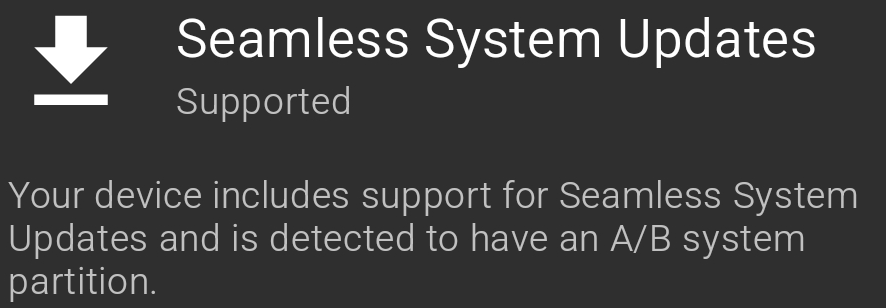
Prepare Boot and install TWRP / ROM
- open "cmd.exe" on your PC
- change to directory were you have installed adb & fastboot
-> as example "cd c:\adb"
- copy downloaded and renamed "twrp.img" to "c:\adb"
- connect PC and phone with USB cable
- put phone in fastboot (reboot phone and then holding "Volume -" and "Power on" buttons simultaneously)
- you should see a bunny picture and an info "fastboot" on the phone
-> on some devices you will see orange info "FASTBOOT" (new fastboot logo)
please do this step to prevent from black window
- type in "cmd window": "fastboot devices" and hit RETURN
- check if you see a number (sometimes with characters)
-> then all is fine
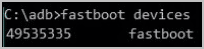
- if you dont see a number:
change USB port / change USB cable / use USB 2.0 / use an USB Hub / check driver installation
do next steps only if "fastboot devices" shows a number / characters
- the "cmd window" should be open on PC
- change to "c:\adb"
-> as example "cd c:\adb" hit RETURN and type "dir" hit RETURN
- you should see the files "fastboot.exe" and "twrp.img"
Boot and install TWRP / ROM on A/B device
- type "fastboot.exe boot twrp.img" (without "")
- TWRP should be loading and then enter PIN/Pattern/Password
- copy downloaded ROM to internal storage of your device
- install the ROM -> see nice pictures from @gogocar62
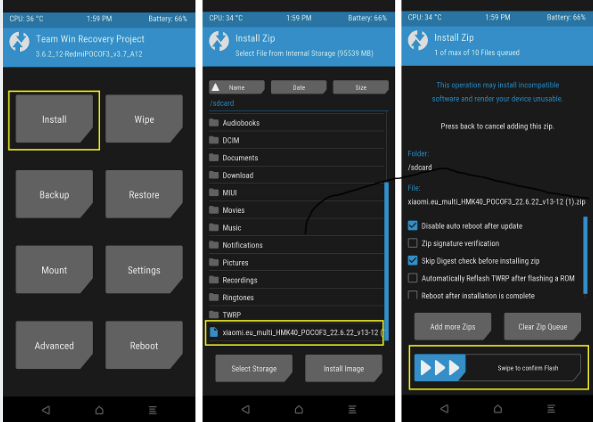 - optional you can flash TWRP permanent with "Install Recovery Ramdisk"
- optional you can flash TWRP permanent with "Install Recovery Ramdisk"
- Reboot to System -> see nice pictures from @gogocar62
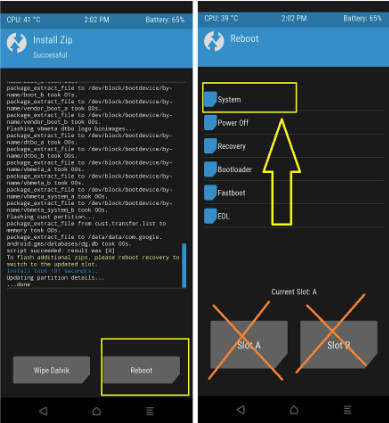
Boot and install TWRP / ROM on non A/B device
- type "fastboot.exe flash recovery twrp.img" (without "")
- type "fastboot.exe reboot recovery" (without "")
- TWRP should be loading and then enter PIN/Pattern/Password
- copy downloaded ROM to internal storage of your device
- install the ROM -> see nice pictures from @gogocar62
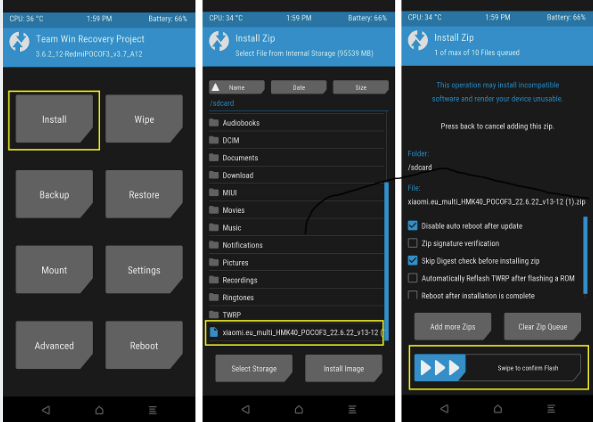 - Reboot to System -> see nice pictures from @gogocar62
- Reboot to System -> see nice pictures from @gogocar62
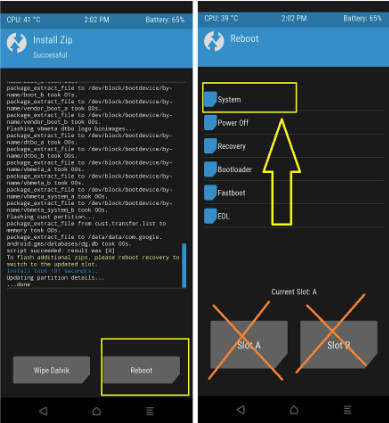 Thats all ... voilla .....
Thats all ... voilla .....
Here are some hints and solutions for issues:
Do I have to format (not wipe) Data in TWRP
You have to format (not wipe) data in TWRP
- if you install the xiaomi.eu rom for the first time
- if you change from weekly to stable (recommended)
- if you change from stable to weekly (recommended)
- you will loose your data -> make a backup
How to change the language in TWRP
- see nice pictures from @gogocar62
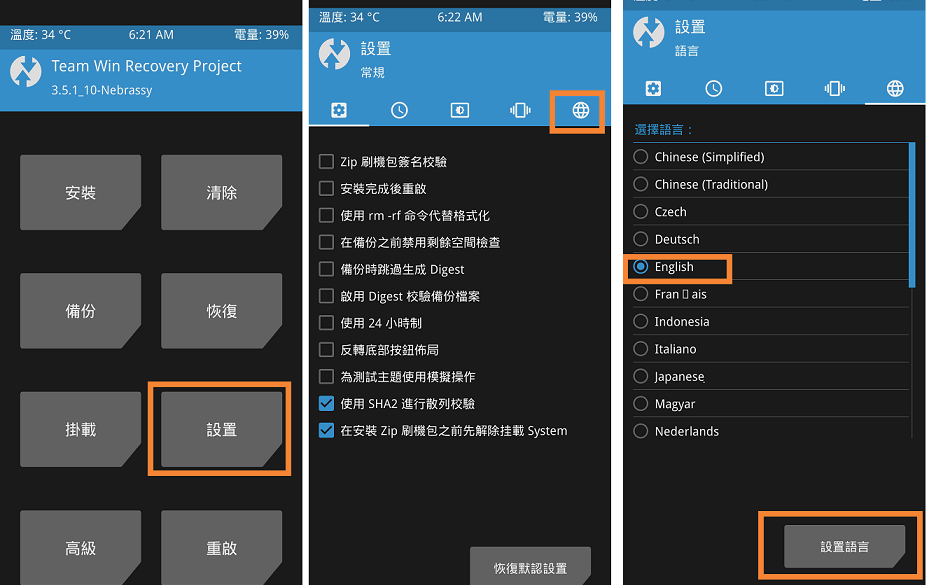
BOOT / REC TWRP for some devices
For some devices there are different TWRPs available
1.) BOOT-TWRP -> fastboot boot twrp - boot TWRP only
2.) REC-TWRP -> fastboot flash recovery_ab twrp.img - install TWRP permanent
3.) BOOT-REC-TWRP -> you can use both fastboot commands -> see 1.) & 2.)
TWRP update shows ERROR: 1 / can not mount system ...
- this error can occur if you try the update with updater app or if you started TWRP manually
- Solution:
-> while you are in TWRP reboot your device in recovery mode
-> try to install the rom again
-> if it will fail, reboot in recovery again
"reboot recovery" means to restart TWRP Recovery from TWRP "Restart - Recovery"
-> sometimes you need more then one try
Other workarounds
-> start TWRP - wait 20seconds - install rom
-> if it will not work choose another twrp version
-> system partition setting RW in the TRWP options
-> twrp->Wipe->Advanced Wipe->Data->Repair File system
If you cant decrypt / see your folders after booting TWRP
- check if you use the correct TWRP (see links)
- change Pattern/Password to PIN
- remove the PIN in system and try it again
Solution from jarvan_liu
I just had a same problem (nothing is in sdcard, and no device shows on PC)
In the TWRP home page, click Mount, and click stop MTP button twice (I forget that button name)
(which means to disable it, and re-enable it). Then everything works fine.
- if it will not work choose another twrp version
Device is rebooting twice after installing ROM with TWRP
look here for a configuration / solution from @Birraque
You can test if you have a A/B device with this command
# fastboot flash recovery twrp.img
If there is an error message "no recovery partition" you have an A/B device
or run this command it is true if A/B
# adb shell getprop ro.build.ab_update
Updates of TWRP
- For non-A/B devices TWRP will not be replaced automatically while installing ROM unless you flash the new, working recovery.
- For most A/B devices TWRP will be flashed permanent while installing ROM (perhaps a different version than yours)
- If there is a REC-TWRP for the device, the TWRP is not included into the ROM any longer
How to start TWRP manually if it is permanent
# restart device
# hold "power on" and "volume +"
# fastboot reboot-recovery
# fastboot reboot recovery
# adb reboot recovery
How to update TWRP manually
Boot to TWRP and install the newer version
- see nice pictures from @gogocar62
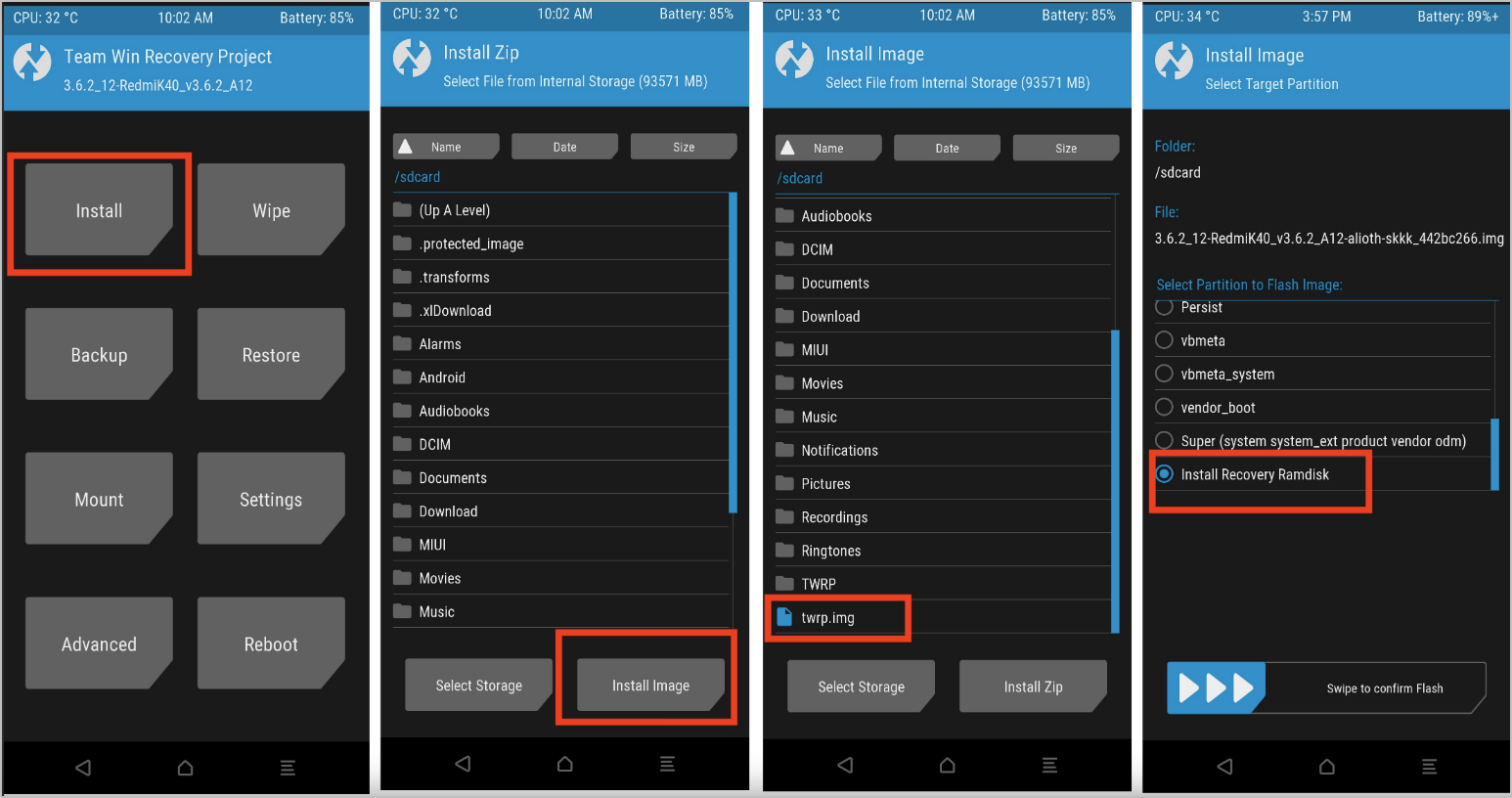
You can check if your device is unlocked (Bootloader)
fastboot oem device-info
-> there is a line "Device unlocked = true or false"
--------------------------------------------------
If you dont see "Mi Unlock Status" in developer options
-> your device is also unlocked
Fastboot or Recovery rom
- xiaomi.eu_multi_MI10Ultra_V12.5.10.0.RJJCNXM_v12-11.zip -> no fastboot in filename -> recovery rom / twrp
- xiaomi.eu_multi_MI10Ultra_V13.0.4.0.SJJCNXM_v13-12-fastboot.zip -> fastboot in filename -> fastboot rom
If you get this error message "Cant install package ... over newer build"
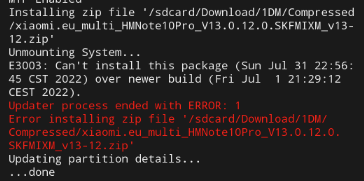
You can try this three workarounds
1.) Try an older / another version of TWRP
2.) Edit the updater script
- within recovery rom
- look for the updater-script along the path – META-INF> com> Google> android
- edit the script
- delete this line...
(!less_than_int(1659279405, getprop("ro.build.date.utc"))) || abort("E3003: Can't install this package (Sun Jul 31 22:56:45 CST 2022) over newer build (" + getprop("ro.build.date") + ").");
- save it / put it into ROM
- reinstall the ROM
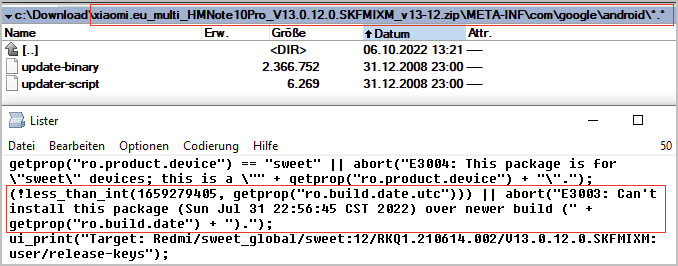
3.) Calculate a newer Date and insert it into the Script
https://www.unixtimestamp.com/
Fastboot HowTo
https://xiaomi.eu/community/threads/howto-install-fastboot-image.64508/
Because of more and more working TWRP or OrangeFox on MIUI13 Android12 a little How To
and here we go ....
Unlock your device (only once)
- you need to unlock bootloader
-> a small [howto] to unlock bootloader
Install Tools and Drivers
- install USB drivers & adb and fastboot tools (Windows 10)
- install SDK Platform Tools (Windows 10 & 11 / Mac / Linux)
- install xiaomi drivers (sometimes necessary)
-> a small [howto] if you have driver issues
Download xiaomi.eu recovery rom
- download recovery image for your phone to PC
-> choose stable or weekly like you want or need
Now you need a TWRP / OrangeFox for Android 12
- download TWRP for your device from xiaomi.eu
- or TWRP for your device from skkk mirror
- if its a *.zip file then unzipp it
- rename the downloaded TWRP into "twrp.img"
Boot and install TWRP on your device
There are A/B and non A/B devices on the market
All devices before Mi 11 era (except Mi 10S, Redmi Note 10 Pro Global) are non-A/B devices
Check if you have a A/B device or not
- Download "Treble Check" from Playstore
- Check for this entry
Prepare Boot and install TWRP / ROM
- open "cmd.exe" on your PC
- change to directory were you have installed adb & fastboot
-> as example "cd c:\adb"
- copy downloaded and renamed "twrp.img" to "c:\adb"
- connect PC and phone with USB cable
- put phone in fastboot (reboot phone and then holding "Volume -" and "Power on" buttons simultaneously)
- you should see a bunny picture and an info "fastboot" on the phone
-> on some devices you will see orange info "FASTBOOT" (new fastboot logo)
please do this step to prevent from black window
- type in "cmd window": "fastboot devices" and hit RETURN
- check if you see a number (sometimes with characters)
-> then all is fine
- if you dont see a number:
change USB port / change USB cable / use USB 2.0 / use an USB Hub / check driver installation
do next steps only if "fastboot devices" shows a number / characters
- the "cmd window" should be open on PC
- change to "c:\adb"
-> as example "cd c:\adb" hit RETURN and type "dir" hit RETURN
- you should see the files "fastboot.exe" and "twrp.img"
Boot and install TWRP / ROM on A/B device
- type "fastboot.exe boot twrp.img" (without "")
- TWRP should be loading and then enter PIN/Pattern/Password
- copy downloaded ROM to internal storage of your device
- install the ROM -> see nice pictures from @gogocar62
- Reboot to System -> see nice pictures from @gogocar62
Boot and install TWRP / ROM on non A/B device
- type "fastboot.exe flash recovery twrp.img" (without "")
- type "fastboot.exe reboot recovery" (without "")
- TWRP should be loading and then enter PIN/Pattern/Password
- copy downloaded ROM to internal storage of your device
- install the ROM -> see nice pictures from @gogocar62
Here are some hints and solutions for issues:
Do I have to format (not wipe) Data in TWRP
You have to format (not wipe) data in TWRP
- if you install the xiaomi.eu rom for the first time
- if you change from weekly to stable (recommended)
- if you change from stable to weekly (recommended)
- you will loose your data -> make a backup
How to change the language in TWRP
- see nice pictures from @gogocar62
BOOT / REC TWRP for some devices
For some devices there are different TWRPs available
1.) BOOT-TWRP -> fastboot boot twrp - boot TWRP only
2.) REC-TWRP -> fastboot flash recovery_ab twrp.img - install TWRP permanent
3.) BOOT-REC-TWRP -> you can use both fastboot commands -> see 1.) & 2.)
TWRP update shows ERROR: 1 / can not mount system ...
- this error can occur if you try the update with updater app or if you started TWRP manually
- Solution:
-> while you are in TWRP reboot your device in recovery mode
-> try to install the rom again
-> if it will fail, reboot in recovery again
"reboot recovery" means to restart TWRP Recovery from TWRP "Restart - Recovery"
-> sometimes you need more then one try
Other workarounds
-> start TWRP - wait 20seconds - install rom
-> if it will not work choose another twrp version
-> system partition setting RW in the TRWP options
-> twrp->Wipe->Advanced Wipe->Data->Repair File system
If you cant decrypt / see your folders after booting TWRP
- check if you use the correct TWRP (see links)
- change Pattern/Password to PIN
- remove the PIN in system and try it again
Solution from jarvan_liu
I just had a same problem (nothing is in sdcard, and no device shows on PC)
In the TWRP home page, click Mount, and click stop MTP button twice (I forget that button name)
(which means to disable it, and re-enable it). Then everything works fine.
- if it will not work choose another twrp version
Device is rebooting twice after installing ROM with TWRP
look here for a configuration / solution from @Birraque
You can test if you have a A/B device with this command
# fastboot flash recovery twrp.img
If there is an error message "no recovery partition" you have an A/B device
or run this command it is true if A/B
# adb shell getprop ro.build.ab_update
Updates of TWRP
- For non-A/B devices TWRP will not be replaced automatically while installing ROM unless you flash the new, working recovery.
- For most A/B devices TWRP will be flashed permanent while installing ROM (perhaps a different version than yours)
- If there is a REC-TWRP for the device, the TWRP is not included into the ROM any longer
How to start TWRP manually if it is permanent
# restart device
# hold "power on" and "volume +"
# fastboot reboot-recovery
# fastboot reboot recovery
# adb reboot recovery
How to update TWRP manually
Boot to TWRP and install the newer version
- see nice pictures from @gogocar62
You can check if your device is unlocked (Bootloader)
fastboot oem device-info
-> there is a line "Device unlocked = true or false"
--------------------------------------------------
If you dont see "Mi Unlock Status" in developer options
-> your device is also unlocked
Fastboot or Recovery rom
- xiaomi.eu_multi_MI10Ultra_V12.5.10.0.RJJCNXM_v12-11.zip -> no fastboot in filename -> recovery rom / twrp
- xiaomi.eu_multi_MI10Ultra_V13.0.4.0.SJJCNXM_v13-12-fastboot.zip -> fastboot in filename -> fastboot rom
If you get this error message "Cant install package ... over newer build"
You can try this three workarounds
1.) Try an older / another version of TWRP
2.) Edit the updater script
- within recovery rom
- look for the updater-script along the path – META-INF> com> Google> android
- edit the script
- delete this line...
(!less_than_int(1659279405, getprop("ro.build.date.utc"))) || abort("E3003: Can't install this package (Sun Jul 31 22:56:45 CST 2022) over newer build (" + getprop("ro.build.date") + ").");
- save it / put it into ROM
- reinstall the ROM
3.) Calculate a newer Date and insert it into the Script
https://www.unixtimestamp.com/
Fastboot HowTo
https://xiaomi.eu/community/threads/howto-install-fastboot-image.64508/
Last edited:


