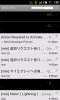- 2 Apr 2011
- 24
- 11
Not sure if anyone has noticed this yet, but in some apps when I scroll through the menu everything goes black. Sometimes they change back, but sometimes they stay black until you touch them. It can be a bit of a problem when using apps like XDA where all the text is black.