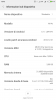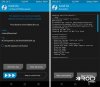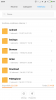Guide Step By Step To Update To Android 7?
- Thread starter Elisab
- Start date
You are using an out of date browser. It may not display this or other websites correctly.
You should upgrade or use an alternative browser.
You should upgrade or use an alternative browser.
MrLaAnguila
Members
- 14 Oct 2016
- 8
- 15
Update last weekly rom from xiaomi.euselecting zip in Updater.
Then unlock bootloader (you need permission of xiaomi)
Then install twrp and thats all, check https://xiaomi.eu/community/threads/7-2-23-24.38808/ for more info
Then unlock bootloader (you need permission of xiaomi)
Then install twrp and thats all, check https://xiaomi.eu/community/threads/7-2-23-24.38808/ for more info
vladpaul
Members
- 6 Dec 2016
- 201
- 67
On android 5.1.1 you can flash 3.0.2.0 recovery, no 3.0.3.0I try to do it and in the pictures the result............
I think not happen..........View attachment 15369 View attachment 15370
vladpaul
Members
- 6 Dec 2016
- 201
- 67
From here https://www.androidfilehost.com/?w=files&flid=156151
How to upgrade from Android 5.1 to Android 7.0 MI4C, Mi4S, MINote PRO:
Install MIUI 6.12.22 before updating to Android 7.0..
Select zip in Updater - menu - select zip
Unlock your bootloader again on Mi4C, Mi4S, MiNotePRO
(check your bootloader status by command "fastboot oem device-info")
Install TWRP for 7.0 via fastboot "fastboot flash recovery twrp.img" "fastboot boot twrp.img"
In case of issues, wipe /data in TWRP
For ROOT use latest SuperSU
7.2.24 RELEASED!
(Fixed misterious "Performance FC")
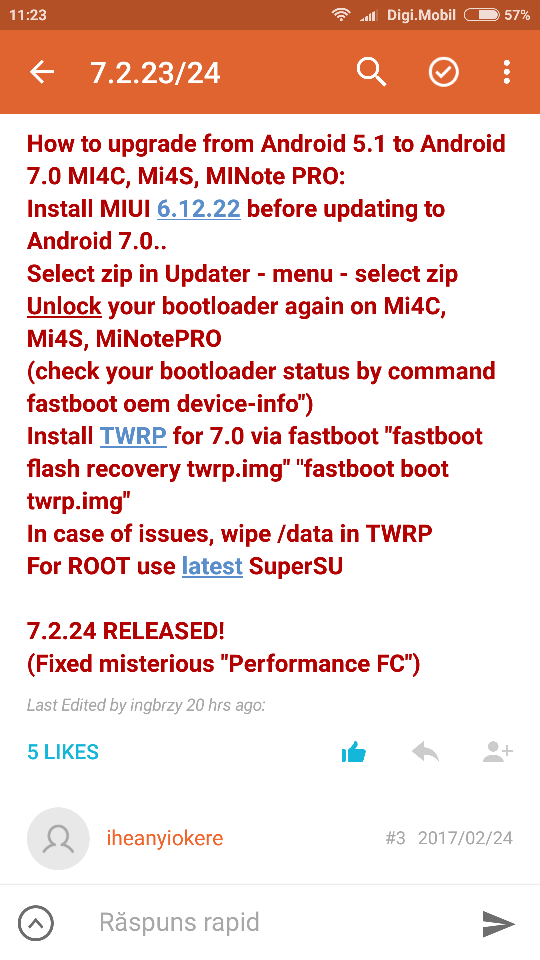
How to upgrade from Android 5.1 to Android 7.0 MI4C, Mi4S, MINote PRO:
Install MIUI 6.12.22 before updating to Android 7.0..
Select zip in Updater - menu - select zip
Unlock your bootloader again on Mi4C, Mi4S, MiNotePRO
(check your bootloader status by command "fastboot oem device-info")
Install TWRP for 7.0 via fastboot "fastboot flash recovery twrp.img" "fastboot boot twrp.img"
In case of issues, wipe /data in TWRP
For ROOT use latest SuperSU
7.2.24 RELEASED!
(Fixed misterious "Performance FC")
Ok, I trew, but it doesen't work.
I sum up all step below, please tell me if it is right
1- dowload and upload this file in phone by updater http://miuif.celogeek.com/7.2.23/xiaomi.eu_multi_MI4c_7.2.23_v8-7.0.zip
2- unlock phone
3-install twrp as show in guide
4- use "supersu" to root
5- update to 7.2.24
It is tight?
thanks you
I sum up all step below, please tell me if it is right
1- dowload and upload this file in phone by updater http://miuif.celogeek.com/7.2.23/xiaomi.eu_multi_MI4c_7.2.23_v8-7.0.zip
2- unlock phone
3-install twrp as show in guide
4- use "supersu" to root
5- update to 7.2.24
It is tight?
thanks you
Hi, here's a more detailed guide on how to update from 5.1 to 7.0 android.
Warning: Your BOOTLOADER will be relocked after upgrade from Android 5.1 to Android 7.0 and you will have to apply to xiaomi for unlock permmision. After you apply and receive the sms from xiaomi you will have to unlock your bootloader with Mi Flash Unlock app and then you will be able to install TWRP 3.0.3.0 and only then you will be able to install new updates.
I'm guessing you don't have TWRP installed yet. From the image you posted you tried to install TWRP 3.0.3.0, but this works only if you have android 7.0 installed, it doesn't work under android 5.1.1.
0. Download the new miui version thet you want to install eg. Miui 8.3 7.2.23 android 7.0 see download link https://www.androidfilehost.com/?w=files&flid=156817 and download file xiaomi.eu_multi_MI4c_7.2.23_v8-7.0.zip
00. Copy the file into your phone for example into your download folder in the phone.
000. I'm guessing you have installed adb (ussualy C:\ADB)
1. You have to install TWRP 3.0.2.0. Here is the link, download it- https://www.androidfilehost.com/?fid=24572369242686317
2. Copy the file "twrp-3.0.2-0-libra-aqua-20160612.img" into your adb folder and start cmd window into adb folder (press SHIFT+ right click mouse and you should see an option: open command window in here)
3. enable USB debugging and connect the phone to the pc
3.1 check if adb is working from cmd window - adb devices
3.2 you should see a code
4. reboot bootloader from cmd window - adb reboot bootloader
5. now you should see the fastboot rabbit - check to see if fastboot is detecting your phone from cmd window - fastboot devices
Now you shoud see the same code from 3.2
6. install TWRP or you can just boot into twrp, but it is better to have it installed -
fastboot flash recovery twrp-3.0.2-0-libra-aqua-20160612.img
or you can just boot into recovery without installing by the command:
fastboot boot twrp-3.0.2-0-libra-aqua-20160612.img
7. now you should be able to enter into the TWRP recovery
8. go to install and look for the folder where you copied xiaomi.eu_multi_MI4c_7.2.23_v8-7.0.zip
9. select the file and install: see the uploaded image
10. two red errors will appear, but the image will be installed
11. after the file is installed you will see two options wipe cache/dalvik and reboot system
12. press wipe cache/dalvik
13. when its finnished with wipe you should see the option to reboot system
14. it will ask if you want to install super su, hit the button do not install, because if you swipe to install super su it will cause errors and posible brick
15. first boot will take a little longer 5-10 minutes.
16. you bootloader is now locked, because you updated from android 5.1 to android 7.0 you will have to apply to xiaomi for unlock permmision.
17. after you apply and receive the sms from xiaomi you will have to unlock your bootloader and then you will be able to install TWRP 3.0.3.0 and only then you will be able to install new updates.
Hope this helps and good luck!
Warning: Your BOOTLOADER will be relocked after upgrade from Android 5.1 to Android 7.0 and you will have to apply to xiaomi for unlock permmision. After you apply and receive the sms from xiaomi you will have to unlock your bootloader with Mi Flash Unlock app and then you will be able to install TWRP 3.0.3.0 and only then you will be able to install new updates.
I'm guessing you don't have TWRP installed yet. From the image you posted you tried to install TWRP 3.0.3.0, but this works only if you have android 7.0 installed, it doesn't work under android 5.1.1.
0. Download the new miui version thet you want to install eg. Miui 8.3 7.2.23 android 7.0 see download link https://www.androidfilehost.com/?w=files&flid=156817 and download file xiaomi.eu_multi_MI4c_7.2.23_v8-7.0.zip
00. Copy the file into your phone for example into your download folder in the phone.
000. I'm guessing you have installed adb (ussualy C:\ADB)
1. You have to install TWRP 3.0.2.0. Here is the link, download it- https://www.androidfilehost.com/?fid=24572369242686317
2. Copy the file "twrp-3.0.2-0-libra-aqua-20160612.img" into your adb folder and start cmd window into adb folder (press SHIFT+ right click mouse and you should see an option: open command window in here)
3. enable USB debugging and connect the phone to the pc
3.1 check if adb is working from cmd window - adb devices
3.2 you should see a code
4. reboot bootloader from cmd window - adb reboot bootloader
5. now you should see the fastboot rabbit - check to see if fastboot is detecting your phone from cmd window - fastboot devices
Now you shoud see the same code from 3.2
6. install TWRP or you can just boot into twrp, but it is better to have it installed -
fastboot flash recovery twrp-3.0.2-0-libra-aqua-20160612.img
or you can just boot into recovery without installing by the command:
fastboot boot twrp-3.0.2-0-libra-aqua-20160612.img
7. now you should be able to enter into the TWRP recovery
8. go to install and look for the folder where you copied xiaomi.eu_multi_MI4c_7.2.23_v8-7.0.zip
9. select the file and install: see the uploaded image
10. two red errors will appear, but the image will be installed
11. after the file is installed you will see two options wipe cache/dalvik and reboot system
12. press wipe cache/dalvik
13. when its finnished with wipe you should see the option to reboot system
14. it will ask if you want to install super su, hit the button do not install, because if you swipe to install super su it will cause errors and posible brick
15. first boot will take a little longer 5-10 minutes.
16. you bootloader is now locked, because you updated from android 5.1 to android 7.0 you will have to apply to xiaomi for unlock permmision.
17. after you apply and receive the sms from xiaomi you will have to unlock your bootloader and then you will be able to install TWRP 3.0.3.0 and only then you will be able to install new updates.
Hope this helps and good luck!
Attachments
17. after you apply and receive the sms from xiaomi you will have to unlock your bootloader and then you will be able to install TWRP 3.0.3.0 and only then you will be able to install new updates.
I flashed 7.2.9 and now have a locked bootloader after upgrading from 5.1. Is it possible to downgrade to version 6.12.22 somehow and follow your procedure after reverting to 5.1 (hopefully re-enabling my previous unlocked bootloader) - or is the official unlock SMS from Xiaomi my absolutely last chance for ever updating my Mi4C again?
Downgrading to 6.12.22 will not work... Unlock with the official unlock tool ...
OK, thx.
Hello!
For TWRP 3.0.3 follow this link: https://www.androidfilehost.com/?w=files&flid=50678 and dowload
TWRP_libra_7.0.zip
There is no 7.2.24 ROM for Mi4C, lattest is 7.2.23 and hopefully on monday we will have Miui 8.3 - 7.3.2, if they fix the problems with unlock pattern!
For TWRP 3.0.3 follow this link: https://www.androidfilehost.com/?w=files&flid=50678 and dowload
TWRP_libra_7.0.zip
There is no 7.2.24 ROM for Mi4C, lattest is 7.2.23 and hopefully on monday we will have Miui 8.3 - 7.3.2, if they fix the problems with unlock pattern!
Known Issues:This is the newest 7.3.2... https://xiaomi.eu/community/threads/7-3-2.38963/
And 7.2.23/24 https://xiaomi.eu/community/threads/7-2-23-24.38808/
]1) Update for Mi 4S, Mi Note Pro and Mi 4c suspended this week due to pattern unlock issue. Hopefully, we will release the update on March 6.
Hopefully on monday!
http://en.miui.com/thread-525218-1-1.html
Don't worry,
Now Android 7 work and I installed TWRP 3.03, I have 2 problems.
1- When I come bak to main page from an app a blak page whit writen "uploading louncher" appears for 1 second.Is it normal? Is it a bug? Before dodn't happen
2- When I connect the phon with pc I'm not be able to see all foldres as before........(see pic)
Now it ask me USB for MTP or PTP,
Can you help me another time??
Many thanks
Now Android 7 work and I installed TWRP 3.03, I have 2 problems.
1- When I come bak to main page from an app a blak page whit writen "uploading louncher" appears for 1 second.Is it normal? Is it a bug? Before dodn't happen
2- When I connect the phon with pc I'm not be able to see all foldres as before........(see pic)
Now it ask me USB for MTP or PTP,
Can you help me another time??
Many thanks
Attachments
Last edited:
Similar threads
- Replies
- 2
- Views
- 2K
- Replies
- 0
- Views
- 4K
- Replies
- 0
- Views
- 3K
- Replies
- 6
- Views
- 4K