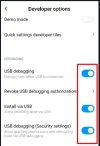Hi,
I'm running the latest miui.eu ROM on my Mi 11 ultra and I've noticed that the phone automatically turns on reading/night mode during the evenings. I want to disable this, however the issue is that this is not enabled in the settings.
Display is set to Light mode.
Brightness level is set to auto.
Color scheme is set to auto.
Reading mode is off.
Anybody have any ideas on how to resolve this issue?
Thanks in advance.
I'm running the latest miui.eu ROM on my Mi 11 ultra and I've noticed that the phone automatically turns on reading/night mode during the evenings. I want to disable this, however the issue is that this is not enabled in the settings.
Display is set to Light mode.
Brightness level is set to auto.
Color scheme is set to auto.
Reading mode is off.
Anybody have any ideas on how to resolve this issue?
Thanks in advance.