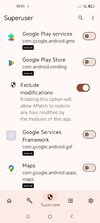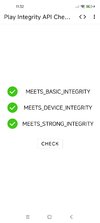It would be great if the developers of the xiaomi.eu ROM include it in a future update
They will never include because it requires usage of leaked private keys from the real phone vendors.
Dealing with that is at least, forging someone else's digital property (and authority)
Besides, whenever Google finds one of those keyboxes being used massively for spoofing Play Integrity, Google revokes that KB.
Taking in account the vast number of Xiaomi.eu users, Google would weekly or so revoke (at first, shadowly, then publicly) the keyboxes and Xiaomi.eu would constantly need to find a new leaked KBs and to distribute the new versions of injector modules
But more likely, Google might take legal action against the Xiaomi.eu group
---
Be aware, this is all about the Google's Play Integrity framework and rules (new, strengthen requirements since the May 20 for Android 13+ ROMs). Formally, only not-modded phones, with the official vendors ROMs, and of course, locked Bootloaders are entitled to pass Play Integrity (as that, they pass Strong, Device and Basic Integrity tiers)
Whoever unlock his Bootloader and flashes custom ROMs (Xiaomi.eu is not the official Xiaomi ROM - Xiaomi EEA/Global ROMs are official from Xiaomi and you update them, for the legit devices without the need to ever unlock the BL) must be aware of the consequences. There are methods to spoof, but users are left to deal with that on their own responsibility - IMO, Xiaomi.eu will never promote them and specially
It's not Xiaomi or specially Xiaomi.eu specific. It applies to all Android phones (A13+ phones).
For lower than A13 requirements are generally weaker but formally that should be also the stock ROM and the locked BL (Google's problems with A9-A12 and lower are some devices, even some PIxel devices that were released with the non-compliant KeyMasters (and before A9, the requirements were even weaker), hence they cannot impose the same, strict Play Integrity requirements