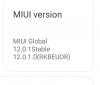Hi,
I got xiaomi mi 11 from a website called bludiode in China and I wished I didn't cuz it doesn't support Netflix and Google pay which is strangely odd as Google pay should work.
Any advice what I can do about the former and latter please?
I got xiaomi mi 11 from a website called bludiode in China and I wished I didn't cuz it doesn't support Netflix and Google pay which is strangely odd as Google pay should work.
Any advice what I can do about the former and latter please?