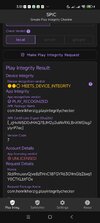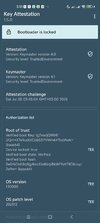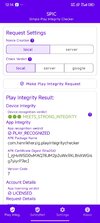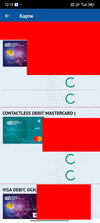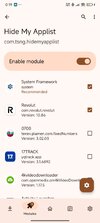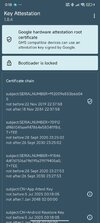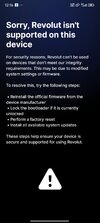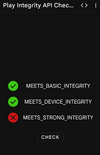- 15 Jan 2020
- 228
- 67
This is for educational purposes only, I take no responsibility for any damage caused.
Hello guys, let's talk about again for how to hide root in proper way in 2025 It's been a long time since Magisk was the only option for hiding root But times change. With each passing year, Google constantly creates obstacles and updates its requirements for the proper functioning of its applications as well as various banking applications and government applications. By defining Magisk fork as rooting solutions including Magisk, KSU, Apatch, and their branches, the development of bypassing can be briefly described as follows.
It's been a long time since Magisk was the only option for hiding root But times change. With each passing year, Google constantly creates obstacles and updates its requirements for the proper functioning of its applications as well as various banking applications and government applications. By defining Magisk fork as rooting solutions including Magisk, KSU, Apatch, and their branches, the development of bypassing can be briefly described as follows.
1. Magisk + Xposed (2018 and before)
2. Magisk + Edxposed (2019)
3. Magisk + Edxposed + Anti-blocking plugins (2020)
4. Magisk + LSPosed (2021)
5. Magisk Fork + LSPosed (2022)
6. Magisk Fork + LSPosed + Shamiko (2023)
7. Magisk Fork + LSPosed + Shamiko + PIF + TS (2024)
8. Magisk Fork + LSPosed + SUSFS/Shamiko/NoHello + PIF + TS + VBMeta Fixer + Cleaning up (2025)
Currently, even with the state-of-the-art bypassing techniques, the following problems still cannot be solved with appropriate solutions
1. Hide custom ROMs
2. Hide USB debugging and even developer options without injection traces detectedHello guys, let's talk about again for how to hide root in proper way in 2025
1. Magisk + Xposed (2018 and before)
2. Magisk + Edxposed (2019)
3. Magisk + Edxposed + Anti-blocking plugins (2020)
4. Magisk + LSPosed (2021)
5. Magisk Fork + LSPosed (2022)
6. Magisk Fork + LSPosed + Shamiko (2023)
7. Magisk Fork + LSPosed + Shamiko + PIF + TS (2024)
8. Magisk Fork + LSPosed + SUSFS/Shamiko/NoHello + PIF + TS + VBMeta Fixer + Cleaning up (2025)
Currently, even with the state-of-the-art bypassing techniques, the following problems still cannot be solved with appropriate solutions
1. Hide custom ROMs
3. Hide accessibility mode (even the affected application cannot detect accessibility mode) without injection traces detected
4. Solve the problem that WeChat fails to enable fingerprint payment while all other applications can use it normally
5. Solve the problem that the STRONG integrity check cannot be passed on devices with the bootloader unlocked when there is no valid keybox
6. Hide injection traces for applications injected at the application level
While following the tutorials, please also consider referring to the documentation and the Actions tab of the GitHub repositories for each rooting solution, module, and plugin, if there are.
Currently, SukiSU + ReZygisk + SUSFS is the optimal solution, follwed by Magisk Alpha + Zygisk Next + Shamiko, Apatch + Cherish Peekaboo + NoHello, and Magisk Delta. source
Yesterday I installed SukiSU - Ultra and I was amazed at how well it works, how much better it does compared to Magisk Alpha and how well it hides the root. At the time of writing this post, I can definitely say that this is the best method for hiding the root. ( I use poco f6 pro Vermeer ) So, you can read the source or continue reading here. How to install SukiSU - Ultra that's the question
Тhis method is based on kernel rooting
First of all let's see if your device is supported. Open your phone settings, go to my device, detailed info and specs and see which kernel version you have ( in my case android13-5.15.167 ) Ok, now we know that the kernel of Poco F6 Pro Vermeer uses Android 13 version 5.15.167 Go in the supported kernels in sukisu-ultra github page and search for your kernel device. Be careful look for your version specifically to see if it is available. Once you have checked for your kernel version and it is officially supported, you can download it with the extension AnyKernel3.zip Check carefully what android kernel 12, 13, 14, 15 is for and the version numbers accordingly. In my case is ( android13-5.15.167-2024-11-AnyKernel3.zip ) So download the file and save it somewhere for now. Download and install SukiSU-Ultra
Go to the folder where you unzipped xiaomi.eu.rom enter the folder images and search for init_boot.img file. Copy that file somewhere in your phone internal directory ( for exemple Download ). Open SukiSU-Ultra app and you gonna see the red box Not Installed one click on the red box and you gonna receive a Warning, pick proceed, pick select a file and pick the init_boot.img file witch you copy early on your phone and patch it. Now copy the patched file on your computer. Reboot your phone in fastboot mode and connect it to the PC via usb cable. Open the terminal and type fastboot devices to see if your PC recognize your phone. If yes just type the command
fastboot flash init_boot ( drag and drop your patched file in the terminal ) and hit enter to flash it
Now type fastboot reboot recovery enter in your recovery and flash the kernel with you download before. Reboot your device.
Congrats now you successfully installed SukiSU - Ultra on your device.
Input *#*#5776733#*#* in the dialer (do not call) or click the action button in the module detail in the SukiSU manager to open the LSPosed daemon if necessary (or in case the desktop shortcut is missing)
Configure
video tutorial
after install all moduls just open SukiSU find tricky store Select All, Set AOSP Keybox, Set Valid Keybox and you are good to go
If you have some problems with the wallet uninstall it and clean data of the google services. Open Settings, Open Apps, Manage Apps, search for Google Play Services and Clear Data, go to setings on you phone google profile manage profile google log out. Open play store and log in again. Open play store again payments and subscriptions, purchase confirmation switch biometric verification off and on. Install Wallet
Thats All and Enjoy
Also if you find your supported kernel there have a second method to flash your kernel just download boot.img of the kernel in my case android13-5.15.167-2024-11-boot.img enter in fastboot mode and flash it directly with the comand
fastboot flash boot_ab (drag and drop the file in the terminal or enter the name of the file)
Last edited: