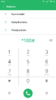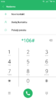@Senad I'm really sorry for your experience with this device, as mine was pretty good overall (apart from the usual bugs). If you'd like to give it a shot, you could try following these steps to reset your Mi 5c to a really fresh factory state, then get back on xiaomi.eu ROM. This will delete all of your data, so backup everything! This process works on both Unix-like (GNU/Linux, BSD, macOS, etc) and Windows OSes.
BEWARE, I've tested these myself and they worked fine for me,
do it at your own risk, I won't be responsible for anything. All commands between quotes should be run without them.
1) Boot up your PC and make sure to have both ADB and fastboot installed and that they are working fine from a terminal commmand line (actually we're gonna use only fastboot).
2) Download the official China ROM fastboot image you'd like to reset your device to. We'll use stable V9.1.2.0.NCJCNEI as an example:
http://bigota.d.miui.com/V9.1.2.0.N...CJCNEI_20171102.0000.00_7.1_cn_2b0bb19efb.tgz
Download the latest TWRP image as well and extract it:
https://androidfilehost.com/?fid=961840155545578888
3) Once the download is finished, extract the archive using the tool you prefer. Inside the unpacked folder you'll see a folder "images" and a bunch of scripts. Create a copy of the script flash_all.sh (flash_all.bat on Windows), then delete all of its content and replace it with the following:
fastboot erase modemarm
fastboot erase modemdsp
fastboot erase boot
fastboot erase system
fastboot erase userdata
fastboot erase cust
fastboot erase recovery
fastboot erase cache
fastboot erase misc
fastboot erase firstboot
fastboot erase trustzone
fastboot erase secondboot
This sequence of commands will erase all of the device partitions in the correct order once executed. Save the file as erase_all.sh (erase_all.bat on Windows).
4) Open up a terminal window, move to the directory where those scripts are and type "./erase_all.sh" (".\erase_all.bat" on Windows). Just sit and wait until it's finished.
5) Now reboot again into fastboot mode by pressing volume down + power for 10 seconds: the screen will be completely black.
Do not panic, this is normal as there's no bootloader available, the device cannot go any further.
DO NOT REBOOT ANOTHER TIME. Type "fastboot devices" and you should see your device id.
6) It's time to flash the China ROM: type "./flash_all.sh" and press enter (".\flash_all.bat" on Windows). Now just sit and wait until the whole process is finished, the device will automatically reboot at the end (first boot will take 5-10 minutes as usual). Once you're at the MIUI setup welcome page, reboot to fastboot once more.
7) Type "fastboot devices" just to make sure everything is recognized, then "fastboot erase recovery". Now it's time to flash the TWRP image. Move to the folder where you've extracted it, and type "fastboot flash recovery ./twrp.img" ("fastboot flash recovery .\twrp.img" on Windows).
8) You can now reboot to TWRP via volume up + power or "fastboot boot ./twrp.img" ("fastboot boot .\twrp.img" on Windows).
Here follows the usual xiaomi.eu ROM install.
1) Download stable V9.1.2.0.NCJCNEI by xiaomi.eu:
https://sourceforge.net/projects/xi...lti_MI5c_V9.1.2.0.NCJCNEI_v9-7.1.zip/download
2) In TWRP go to Wipe, Advanced Wipe and select everything except for MicroSD, then wipe. Go back to main menu, tap Reboot, then Recovery (reboot anyway even if it's saying no OS installed).
3) You'll be back to TWRP yet again. Copy the xiaomi.eu ROM on the device storage, then in TWRP tap Install, select xiaomi.eu_multi_MI5c_V9.1.2.0.NCJCNEI_v9-7.1.zip and swipe. Done.