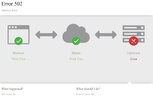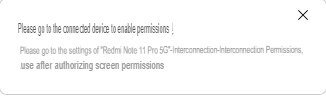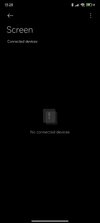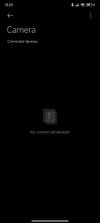- May 19, 2023
- 154
- 40
[HOW TO INSTALL MIUI + ]
 new.c.mi.com
All you have to do is install the .exe file on your computer and sign in with your Xiaomi account. Sadly it's all on Chinese, but most of it is self-explanatory, and of course you can use Google lens. The automatic sign-in doesn't work for me, but you can always connect your smartphone using a QR code.
new.c.mi.com
All you have to do is install the .exe file on your computer and sign in with your Xiaomi account. Sadly it's all on Chinese, but most of it is self-explanatory, and of course you can use Google lens. The automatic sign-in doesn't work for me, but you can always connect your smartphone using a QR code.
[HOW TO INSTALL XIAOMI CLOUD PC CLIENT]
Xiaomi cloud PC Client
It's the download link from the official Mi cloud Website. Works great but only in English or Chinese. The Xiaomi Cloud PC client allows you to download multiple big files in the same time from your cloud, which isn't possible on website.
[HOW TO INSTALL XIAOMI HYPERCONNECT MANAGER]
MIUI+ is outdated now for devices with Hyperos. The successor is Xiaomi Hyperconnect PC Manager.
But little problem : Xiaomi is only letting you using it for Xiaomi laptops since now :
But a Chinese dev on CSDN made it possible to use it for every laptop :
Original Post
I'll just translate what you have to do :
1. Download this zip file
2. Extract it in a new folder anywhere you want on your PC
3. The new version of Hyperconnect Manager on Xiaomi´s website, isn´t working anymore with this method ! Download working version HERE
4. Run exe file and follow install instructions, close the program after that.
5. Take the extracted zip file, and insert it in C:\Program Files\MI\XiaomiPCManager\[Version Number]
6. Reboot PC
7. Enjoy !
[IF PROGRAM CRASHES]
1. After step 3 turn off Wifi/disconnect the PC from Internet.
2. Follow normaly all installation steps. Program should work normaly, you can reconnect to internet after the first successful start of the program.
OR :
Run Program as administrator.
Thanks for the hint to @jordichn
OTHER ERRORS :
- You may encounter errors when accessing settings in the program, just click them away and everything will work normaly
-MiShare won't work if you haven't got a Xiaomi PC
GLOBAL ROM IS NOT SUPPORTED !
CHINESE language only !
All honour for this goes to the CN dev who made this !
Xiaomi Community
[HOW TO INSTALL XIAOMI CLOUD PC CLIENT]
Xiaomi cloud PC Client
It's the download link from the official Mi cloud Website. Works great but only in English or Chinese. The Xiaomi Cloud PC client allows you to download multiple big files in the same time from your cloud, which isn't possible on website.
[HOW TO INSTALL XIAOMI HYPERCONNECT MANAGER]
MIUI+ is outdated now for devices with Hyperos. The successor is Xiaomi Hyperconnect PC Manager.
But little problem : Xiaomi is only letting you using it for Xiaomi laptops since now :
But a Chinese dev on CSDN made it possible to use it for every laptop :
Original Post
I'll just translate what you have to do :
1. Download this zip file
2. Extract it in a new folder anywhere you want on your PC
3. The new version of Hyperconnect Manager on Xiaomi´s website, isn´t working anymore with this method ! Download working version HERE
4. Run exe file and follow install instructions, close the program after that.
5. Take the extracted zip file, and insert it in C:\Program Files\MI\XiaomiPCManager\[Version Number]
6. Reboot PC
7. Enjoy !
[IF PROGRAM CRASHES]
1. After step 3 turn off Wifi/disconnect the PC from Internet.
2. Follow normaly all installation steps. Program should work normaly, you can reconnect to internet after the first successful start of the program.
OR :
Run Program as administrator.
Thanks for the hint to @jordichn
OTHER ERRORS :
- You may encounter errors when accessing settings in the program, just click them away and everything will work normaly
-MiShare won't work if you haven't got a Xiaomi PC
GLOBAL ROM IS NOT SUPPORTED !
CHINESE language only !
All honour for this goes to the CN dev who made this !
Last edited: