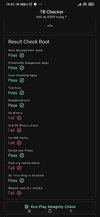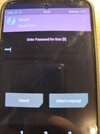- 3 May 2018
- 28
- 25
[All-in-One] Xiaomi 14 (houji): Unlock Bootloader, Root, Flash TWRP, Flash ROM
Dear Xiaomi 14 user,
This AiO does not work for the China version of Xiaomi 14 (houji) due to very tough restrictions that Xiaomi has put on unlocking the bootloader for China dedicated devices.
I'm not responsible if anything happens to your device. If you execute these AiO procedures properly then you shouldn't face any problems. Before you proceed please back up all your important data and make sure that your phone battery is charged >80%!
A. Prerequisites:
1. Install ADB and Fastboot tools with drivers on Windows
Download the latest ADB and Fastboot tools from here:
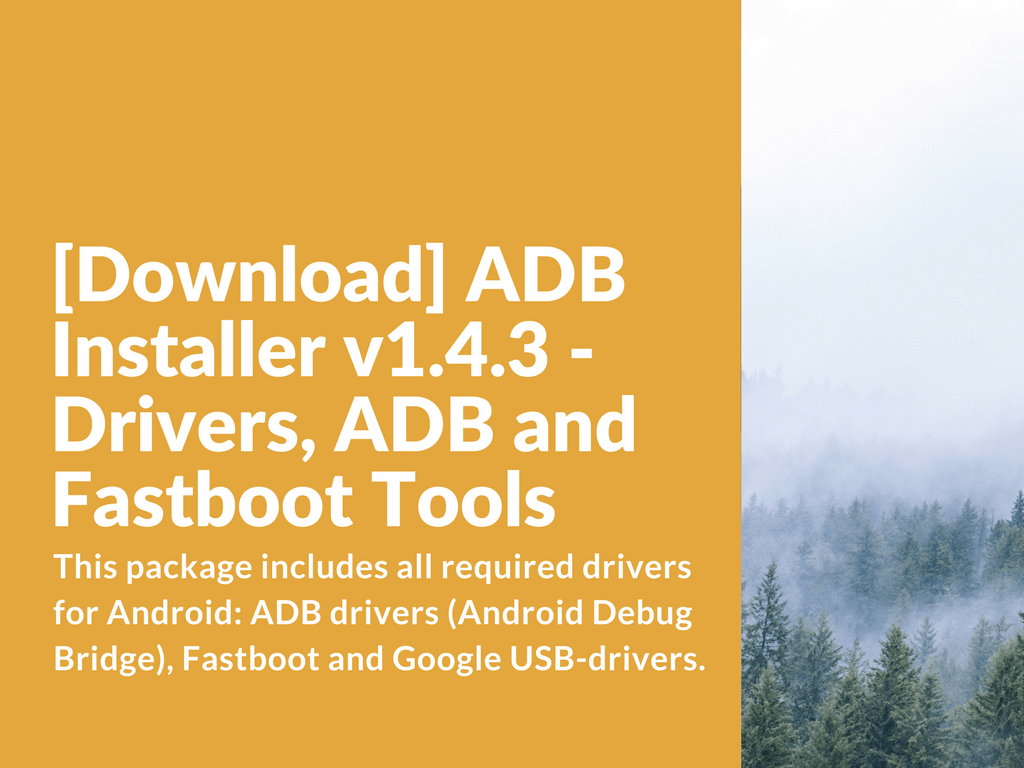
 xiaomifirmware.com
xiaomifirmware.com
and install them in your computer. Restart your computer.
2. Enable "OEM unlocking" and "USB debugging" in your device
a. Enable Developer Options in: Settings/About Phone/OS version. Click on it 7 or 8 times
b. Now go to: Settings/Additional Settings/Developer Options and check "OEM unlocking" and "USB debugging"
3. Create a Mi Account
If you don’t have a Mi Account, then create one here: https://account.xiaomi.com
4. Apply for permission to unlock the bootloader
Go to your Xiaomi Community App, sign in with the same Mi Account you want to add to your device and apply for permission to unlock the bootloader.
+ Open Xiaomi Community App, go to “Me” then “Set Up” then “Change Region” to Global
+ Go to “Me” then “Unlock Bootloader” then “Apply for Unlocking”
If you don’t see “Unlock Bootloader”, update Xiaomi Community App to the latest version and you’ll see it.
5. Connect your Mi Account to your device
Go to: Settings/Additional Settings/Developer Options/Mi Unlock status and check "Add account and device"
6. Some Additional Information before unlocking the Bootloader:
+ You can unlock your bootloader only if your Xiaomi account is older than 30 days.
+ You can unlock the bootloader of max 3 smartphones per year with your Xiaomi account.
B: Unlock The Bootloader
Attention: Unlocking the bootloader will erase all your data! So please back up your data before you unlock the bootloader!
1. You must enable "OEM unlocking" and "USB debugging" as per point A.2.
2. You must connect your Mi Account with your device as per point A.5.
3. Download Mi Unlock Tool here: https://en.miui.com/unlock/index.html
4. Enter the fastboot mode by holding together "Volume Down + Power" and connect your device to your computer via USB cable (best would be the original cable)
5. Start the Mi Unlock Tool
6. Enter your eMail and your password of your Mi Account (the same account which you added to your device - Point A.5.)
7. Connect you device to your computer and start the unlock procedure
8. Follow the unlock tool instructions until the unlock procedure is finished
9. Reboot your device
If you want to keep your original HyperOS Rom but want to root your device then continue to point C.
If you want to install an alternative Rom,
+ Xiaomi.EU Rom then please skip point C and continue to point D.
+ LineageOS, Evolution X etc. then please skip points C, D, E and continue to point F and then point G.
C: Root Your HyperOS ROM without TWRP
1. Your Bootloader must be unlocked (see Point B).
2. You must enable "OEM unlocking" and "USB debugging" as per point A.2.
3. Download the fastboot ROM (the same ROM which is currently installed in your device) from here: https://xmfirmwareupdater.com/hyperos/houji/ and unzip it.
4. Open the file and extract the "init_boot.img" on to your computer.
5. Transfer the “init_boot.img” from your computer on to your device.
6. Download the latest Magisk manager App from here: https://github.com/topjohnwu/Magisk and install it on to your device.
7. Open Magisk App and click install, and then "select and patch a file" (of course you select “init_boot.img”).
8. Transfer the patched init_boot.img file from your device’s download folder on to the “ADB and Fastboot” folder in your computer. In the computer rename the patched file into: “patched_boot.img”.
9. Switch off your device. Now enter the fastboot mode by holding together "Volume Down + Power" and connect your device to your computer.
10. Check if your computer recognizes your device. Go to “ADB and Fastboot” folder and enter the terminal command in command line: >>fastboot devices<< and hit enter. You should see your device now. If not, then please recheck if you have installed the drivers properly.
11. If you see your device then write the terminal command in command line: >>fastboot flash init_boot patched_boot.img<< and hit enter. Then write the terminal command in command line >>fastboot reboot<<. Now the device will restart.
Attention your device is now only temporary rooted, so don’t restart your device again just yet. Find Magisk app in your device, open it, click “install” and then check “direct install”, then press “let’s go”. Magisk will now install and make the root permanent. Now click “reboot” and the device will restart.
D: Install A Xiaomi.EU ROM
1. Your Bootloader must be unlocked (see Point B)
2. You must enable "OEM unlocking" and "USB debugging" as per point A.2.
3. Download and put onto your computer the Xiaomi.eu ROM (please select houji) from here: https://sourceforge.net/projects/xi...xiaomi.eu/HyperOS-STABLE-RELEASES/HyperOS2.0/ and unzip it.
4. Switch off your device. Now enter the fastboot mode by holding together "Volume Down + Power" and connect your device to your computer.
5. In your computer (in the Xiaomi.eu ROM folder) please click the file: “windows_fastboot_first_install_with_data_format.bat" (if you’re using windows, or press the proper file if you’re using mac or linux) and the computer will do the rest. When finished, your device will restart.
E: Root Your Xiaomi.EU ROM without TWRP
1. Your Bootloader must be unlocked (see Point B).
2. You must enable "OEM unlocking" and "USB debugging" as per point A.2.
3. Download the fastboot ROM (the same ROM which is currently installed in your device) from here: https://sourceforge.net/projects/xi...xiaomi.eu/HyperOS-STABLE-RELEASES/HyperOS2.0/ and unzip it.
4. Open the file and extract the "init_boot.img" on to your computer.
5. Transfer the “init_boot.img” from your computer on to your device.
6. Download the latest Magisk manager App from here: https://github.com/topjohnwu/Magisk and install it on to your device.
7. Open Magisk App and click install, and then "select and patch a file" (of course you select “init_boot.img”).
8. Transfer the patched init_boot.img file from your device’s download folder on to the “ADB and Fastboot” folder in your computer. In the computer rename the patched file into: “patched_boot.img”.
9. Switch off your device. Now enter the fastboot mode by holding together "Volume Down + Power" and connect your device to your computer.
10. Check if your computer recognizes your device. Go to “ADB and Fastboot” folder and enter the terminal command in command line: >>fastboot devices<< and hit enter. You should see your device now. If not, then please recheck if you have installed the drivers properly.
11. If you see your device then write the terminal command in command line: >>fastboot flash init_boot patched_boot.img<< and hit enter. Then write the terminal command in command line >>fastboot reboot<<. Now the device will restart.
Attention your device is now only temporary rooted, so don’t restart your device again just yet. Find Magisk app in your device, open it, click “install” and then check “direct install”, then press “let’s go”. Magisk will now install and make the root permanent. Now click “reboot” and the device will restart.
F: Install TWRP
To be updated once the official TWRP for this device is available.
G: Install A Custom ROM
To be updated once official custom ROMs (Lineage etc.) for this device are available.
H: Return To Original HyperOS
1. Flashing Without MiFlash-Tool
a. Your Bootloader must be unlocked (see Point B)
b. You must enable "OEM unlocking" and "USB debugging" as per point A.2.
c. Download and put onto your computer the latest fastboot ROM (your device’s original ROM - Global, EEA, etc.) from here: https://xmfirmwareupdater.com/hyperos/houji/ and unzip it.
d. Switch off your device. Now enter the fastboot mode by holding together "Volume Down + Power" and connect your device to your computer.
e. In your computer (in the folder where you have put your ROM) please click the file:
+ “flash_all.bat" (if you want to make a clean install but keep the bootloader unlocked).
+ “flash_all_except_storage" (if you want to make a clean install but keep your data and maintain the bootloader unlocked).
+ “flash_all_lock" (if you want to make a clean install and lock the bootloader).
In all three cases when flashing is finished, restart your device.
If this method doesn’t work then try method no. 2:
2. Flashing With MiFlash-Tool
a. Your Bootloader must be unlocked (see Point B)
b. You must enable "OEM unlocking" and "USB debugging" as per point A.2.
c. Download and put onto your computer the latest fastboot ROM (your device’s original ROM - Global, EEA, etc.) from here: https://xmfirmwareupdater.com/hyperos/houji/ and unzip it.
d. Switch off your device. Now enter the fastboot mode by holding together "Volume Down + Power" and connect your device to your computer.
e. Please download this MiFlash-Tool “MiFlash2018-5-28-0_HyperOS”: https://mega.nz/file/VnEgiS6I#uMz1xSYDW59SisPcLpir44fJPUNjvNC9rFfjL4pE5xk
f. Unzip the file and open and run as administrator the “XiaoMiFlash.exe”
g. Press “select” and look for the unzipped ROM. Before you press “flash” look at the bottom right there are 3 choices: “clean all”, “save user data” and “clean all and lock” (the last one, as the name suggests, will lock your bootloader), when you choose the one you prefer then press “flash. The flashing tool will do the rest.
If my guide helped you, please click "thanks" and enjoy your phone.
Dear Xiaomi 14 user,
This AiO does not work for the China version of Xiaomi 14 (houji) due to very tough restrictions that Xiaomi has put on unlocking the bootloader for China dedicated devices.
I'm not responsible if anything happens to your device. If you execute these AiO procedures properly then you shouldn't face any problems. Before you proceed please back up all your important data and make sure that your phone battery is charged >80%!
A. Prerequisites:
1. Install ADB and Fastboot tools with drivers on Windows
Download the latest ADB and Fastboot tools from here:
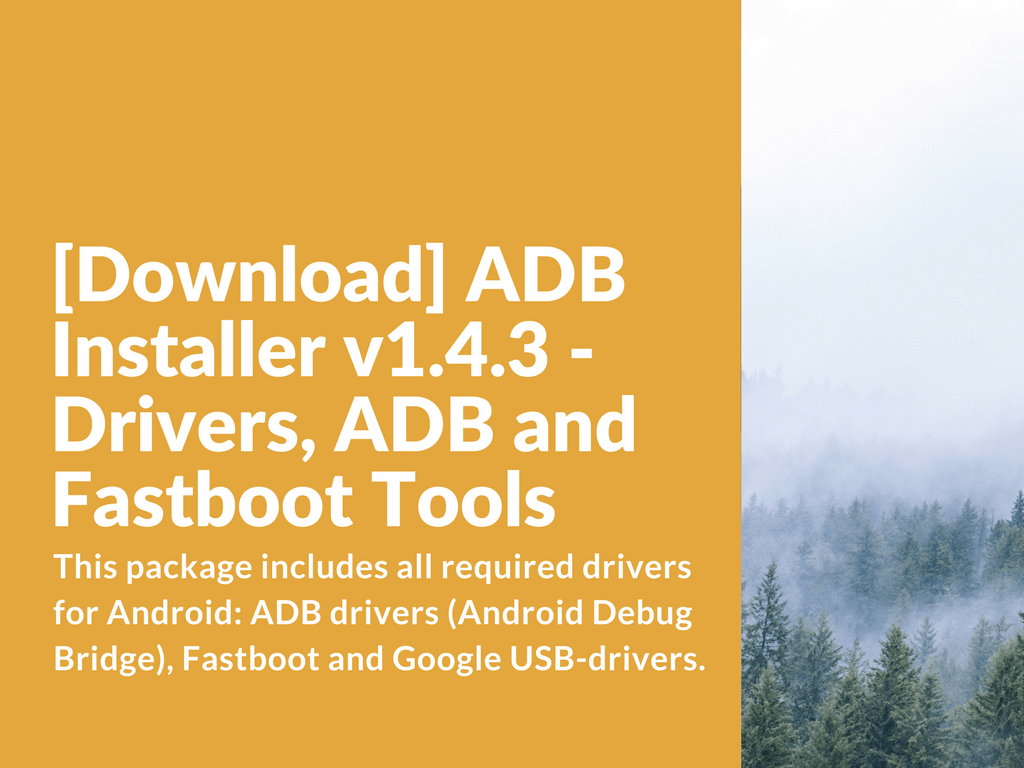
[Download] ADB Installer v1.4.3 - Drivers, ADB and Fastboot Tools
Install drivers, ADB and fastboot tools with one single installer.Advertisement What’s ADB Installer v1.4.3 This package includes all required drivers for Android: ADB drivers (Android Debug Bridge), Fastboot and Google USB-drivers. Very easy to install. Features: Small size. Fast installation...
 xiaomifirmware.com
xiaomifirmware.com
and install them in your computer. Restart your computer.
2. Enable "OEM unlocking" and "USB debugging" in your device
a. Enable Developer Options in: Settings/About Phone/OS version. Click on it 7 or 8 times
b. Now go to: Settings/Additional Settings/Developer Options and check "OEM unlocking" and "USB debugging"
3. Create a Mi Account
If you don’t have a Mi Account, then create one here: https://account.xiaomi.com
4. Apply for permission to unlock the bootloader
Go to your Xiaomi Community App, sign in with the same Mi Account you want to add to your device and apply for permission to unlock the bootloader.
+ Open Xiaomi Community App, go to “Me” then “Set Up” then “Change Region” to Global
+ Go to “Me” then “Unlock Bootloader” then “Apply for Unlocking”
If you don’t see “Unlock Bootloader”, update Xiaomi Community App to the latest version and you’ll see it.
5. Connect your Mi Account to your device
Go to: Settings/Additional Settings/Developer Options/Mi Unlock status and check "Add account and device"
6. Some Additional Information before unlocking the Bootloader:
+ You can unlock your bootloader only if your Xiaomi account is older than 30 days.
+ You can unlock the bootloader of max 3 smartphones per year with your Xiaomi account.
B: Unlock The Bootloader
Attention: Unlocking the bootloader will erase all your data! So please back up your data before you unlock the bootloader!
1. You must enable "OEM unlocking" and "USB debugging" as per point A.2.
2. You must connect your Mi Account with your device as per point A.5.
3. Download Mi Unlock Tool here: https://en.miui.com/unlock/index.html
4. Enter the fastboot mode by holding together "Volume Down + Power" and connect your device to your computer via USB cable (best would be the original cable)
5. Start the Mi Unlock Tool
6. Enter your eMail and your password of your Mi Account (the same account which you added to your device - Point A.5.)
7. Connect you device to your computer and start the unlock procedure
8. Follow the unlock tool instructions until the unlock procedure is finished
9. Reboot your device
If you want to keep your original HyperOS Rom but want to root your device then continue to point C.
If you want to install an alternative Rom,
+ Xiaomi.EU Rom then please skip point C and continue to point D.
+ LineageOS, Evolution X etc. then please skip points C, D, E and continue to point F and then point G.
C: Root Your HyperOS ROM without TWRP
1. Your Bootloader must be unlocked (see Point B).
2. You must enable "OEM unlocking" and "USB debugging" as per point A.2.
3. Download the fastboot ROM (the same ROM which is currently installed in your device) from here: https://xmfirmwareupdater.com/hyperos/houji/ and unzip it.
4. Open the file and extract the "init_boot.img" on to your computer.
5. Transfer the “init_boot.img” from your computer on to your device.
6. Download the latest Magisk manager App from here: https://github.com/topjohnwu/Magisk and install it on to your device.
7. Open Magisk App and click install, and then "select and patch a file" (of course you select “init_boot.img”).
8. Transfer the patched init_boot.img file from your device’s download folder on to the “ADB and Fastboot” folder in your computer. In the computer rename the patched file into: “patched_boot.img”.
9. Switch off your device. Now enter the fastboot mode by holding together "Volume Down + Power" and connect your device to your computer.
10. Check if your computer recognizes your device. Go to “ADB and Fastboot” folder and enter the terminal command in command line: >>fastboot devices<< and hit enter. You should see your device now. If not, then please recheck if you have installed the drivers properly.
11. If you see your device then write the terminal command in command line: >>fastboot flash init_boot patched_boot.img<< and hit enter. Then write the terminal command in command line >>fastboot reboot<<. Now the device will restart.
Attention your device is now only temporary rooted, so don’t restart your device again just yet. Find Magisk app in your device, open it, click “install” and then check “direct install”, then press “let’s go”. Magisk will now install and make the root permanent. Now click “reboot” and the device will restart.
D: Install A Xiaomi.EU ROM
1. Your Bootloader must be unlocked (see Point B)
2. You must enable "OEM unlocking" and "USB debugging" as per point A.2.
3. Download and put onto your computer the Xiaomi.eu ROM (please select houji) from here: https://sourceforge.net/projects/xi...xiaomi.eu/HyperOS-STABLE-RELEASES/HyperOS2.0/ and unzip it.
4. Switch off your device. Now enter the fastboot mode by holding together "Volume Down + Power" and connect your device to your computer.
5. In your computer (in the Xiaomi.eu ROM folder) please click the file: “windows_fastboot_first_install_with_data_format.bat" (if you’re using windows, or press the proper file if you’re using mac or linux) and the computer will do the rest. When finished, your device will restart.
E: Root Your Xiaomi.EU ROM without TWRP
1. Your Bootloader must be unlocked (see Point B).
2. You must enable "OEM unlocking" and "USB debugging" as per point A.2.
3. Download the fastboot ROM (the same ROM which is currently installed in your device) from here: https://sourceforge.net/projects/xi...xiaomi.eu/HyperOS-STABLE-RELEASES/HyperOS2.0/ and unzip it.
4. Open the file and extract the "init_boot.img" on to your computer.
5. Transfer the “init_boot.img” from your computer on to your device.
6. Download the latest Magisk manager App from here: https://github.com/topjohnwu/Magisk and install it on to your device.
7. Open Magisk App and click install, and then "select and patch a file" (of course you select “init_boot.img”).
8. Transfer the patched init_boot.img file from your device’s download folder on to the “ADB and Fastboot” folder in your computer. In the computer rename the patched file into: “patched_boot.img”.
9. Switch off your device. Now enter the fastboot mode by holding together "Volume Down + Power" and connect your device to your computer.
10. Check if your computer recognizes your device. Go to “ADB and Fastboot” folder and enter the terminal command in command line: >>fastboot devices<< and hit enter. You should see your device now. If not, then please recheck if you have installed the drivers properly.
11. If you see your device then write the terminal command in command line: >>fastboot flash init_boot patched_boot.img<< and hit enter. Then write the terminal command in command line >>fastboot reboot<<. Now the device will restart.
Attention your device is now only temporary rooted, so don’t restart your device again just yet. Find Magisk app in your device, open it, click “install” and then check “direct install”, then press “let’s go”. Magisk will now install and make the root permanent. Now click “reboot” and the device will restart.
F: Install TWRP
To be updated once the official TWRP for this device is available.
G: Install A Custom ROM
To be updated once official custom ROMs (Lineage etc.) for this device are available.
H: Return To Original HyperOS
1. Flashing Without MiFlash-Tool
a. Your Bootloader must be unlocked (see Point B)
b. You must enable "OEM unlocking" and "USB debugging" as per point A.2.
c. Download and put onto your computer the latest fastboot ROM (your device’s original ROM - Global, EEA, etc.) from here: https://xmfirmwareupdater.com/hyperos/houji/ and unzip it.
d. Switch off your device. Now enter the fastboot mode by holding together "Volume Down + Power" and connect your device to your computer.
e. In your computer (in the folder where you have put your ROM) please click the file:
+ “flash_all.bat" (if you want to make a clean install but keep the bootloader unlocked).
+ “flash_all_except_storage" (if you want to make a clean install but keep your data and maintain the bootloader unlocked).
+ “flash_all_lock" (if you want to make a clean install and lock the bootloader).
In all three cases when flashing is finished, restart your device.
If this method doesn’t work then try method no. 2:
2. Flashing With MiFlash-Tool
a. Your Bootloader must be unlocked (see Point B)
b. You must enable "OEM unlocking" and "USB debugging" as per point A.2.
c. Download and put onto your computer the latest fastboot ROM (your device’s original ROM - Global, EEA, etc.) from here: https://xmfirmwareupdater.com/hyperos/houji/ and unzip it.
d. Switch off your device. Now enter the fastboot mode by holding together "Volume Down + Power" and connect your device to your computer.
e. Please download this MiFlash-Tool “MiFlash2018-5-28-0_HyperOS”: https://mega.nz/file/VnEgiS6I#uMz1xSYDW59SisPcLpir44fJPUNjvNC9rFfjL4pE5xk
f. Unzip the file and open and run as administrator the “XiaoMiFlash.exe”
g. Press “select” and look for the unzipped ROM. Before you press “flash” look at the bottom right there are 3 choices: “clean all”, “save user data” and “clean all and lock” (the last one, as the name suggests, will lock your bootloader), when you choose the one you prefer then press “flash. The flashing tool will do the rest.
If my guide helped you, please click "thanks" and enjoy your phone.
Last edited: