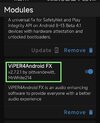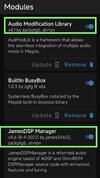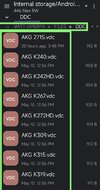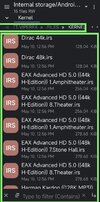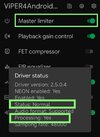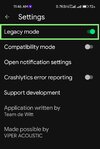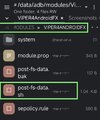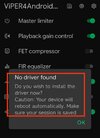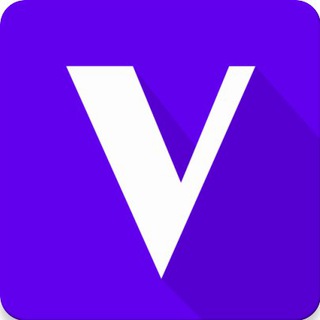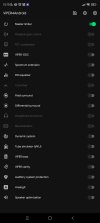This is a guide for installing Magisk module ViPER4Android FX v2.7.2.1 (shortly V4A FX)
[screenshot _a]
Prepared and tested on Mi 11 Lite 5G NE (Lisa), with Xiaomi.eu Weekly 22.8.26 (MIUI 13/A12).
However, I made it first similarly to work on the same phone but with the stock MIUI 12.5.8 (A11):
https://forum.xda-developers.com/t/...ndroid-10-11-12-devices.4213647/post-86870983
I use Magisk Canary 25203 (latest at the moment), but it should work the same way for any Magisk v24 or v25.
However, Magisk installation is out-of-scope for this guide
There are good chance that this method could work for some other Xiaomi phones (like Mi 11, Mi 11 Ultra and so)
Anyway, all changes are systemless - once you uninstall or disable the module (and reboot), all changes will be gone.
Hence no risk to try
Before trying this guide please disable all your other audio modules - like Audio Modification Library (AML), JamesDSP, etc
Once you finish with the successfully installed V4A, you can install/enable then your other audio modules - but whenever you run more than one audio module, please be aware that you will also need to install/enable the AML then)
[screenshot _i]
1) For the beginning, download and install v4afx.apk (the original V4A app from V4A FX v2.7.2.1):

 mega.nz
mega.nz
Run the app - it will complain that V4A drivers are not found. It will ask to 'install' the drivers and to reboot - proceed as it asks
[screenshot _b]
Alternatively, download and install V4A FX v2.7.2.1 module (from Magisk app, not from TWRP).
Reboot and you will find that V4A app was installed. Run that V4A app and proceed as explained above
2) After reboot do not open V4A app yet
Instead, use MiXPlorer now (or another root File Manager of your choice) - or reboot to TWRP/Orange Fox (and don't forget to decrypt storage) and use their built-in File Manager for the following operation
Go to the V4A module folder:
/data/adb/modules/ViPER4AndroidFX
and overwrite the existing post-fs-data.sh script you will find there by the modified one:

 mega.nz
[screenshot _c]
mega.nz
[screenshot _c]
3) REBOOT and test if V4A app opens now without complaining that drivers are missing (it should no more complain, at least on the Mi 11 Lite 5G NE)
In the V4A app open Settings (right-top) and enable Legacy mode
[screenshot _d]
Then check the Driver status - it must show Status: Normal (when you will play, it shall be also showing Processing: Yes).
Do not forget to enable Master Limiter for the currently playing channel (speaker, BT, headphones)
[screenshot _e]
4) From the Net, find DDC and Kernel files and copy your favorites ones into the corresponding sub-folders on
Internal storage, folder /Android/data/com.pittvandewitt.viperfx/files
[screenshots _f, _g, _h]
Configure your audio modifications and enjoy
---
Just shortly, how this tweak works:
V4A module patches the two files audio_effects.conf and audio_effects.xml and mounts them to /vendor/etc = /system/vendor/etc
That are the so called systemless changes;
System is read-only and hard changes of the corresponding two files on the System are not possible
However, MIUI now comes (at least on Lisa) with additional directories:
/data/etc/audio/sku_yupik
/data/etc/audio/sku_lahaina
/data/etc/audio/sku_shima
where each of those directories contains also the same two files audio_effects.conf and audio_effects.xml
Hence, this modified post-fs-data.sh script forces that those additional three pairs of audio_effect files would be also 'changed' - ie, mounted over with the patched ones
---
Also, there is no switching of SELinux to Permissive mode - there is no need and no use of that for V4A FX v2.7.2.1
[screenshot _a]
Prepared and tested on Mi 11 Lite 5G NE (Lisa), with Xiaomi.eu Weekly 22.8.26 (MIUI 13/A12).
However, I made it first similarly to work on the same phone but with the stock MIUI 12.5.8 (A11):
https://forum.xda-developers.com/t/...ndroid-10-11-12-devices.4213647/post-86870983
I use Magisk Canary 25203 (latest at the moment), but it should work the same way for any Magisk v24 or v25.
However, Magisk installation is out-of-scope for this guide
There are good chance that this method could work for some other Xiaomi phones (like Mi 11, Mi 11 Ultra and so)
Anyway, all changes are systemless - once you uninstall or disable the module (and reboot), all changes will be gone.
Hence no risk to try
Before trying this guide please disable all your other audio modules - like Audio Modification Library (AML), JamesDSP, etc
Once you finish with the successfully installed V4A, you can install/enable then your other audio modules - but whenever you run more than one audio module, please be aware that you will also need to install/enable the AML then)
[screenshot _i]
1) For the beginning, download and install v4afx.apk (the original V4A app from V4A FX v2.7.2.1):

File on MEGA
Run the app - it will complain that V4A drivers are not found. It will ask to 'install' the drivers and to reboot - proceed as it asks
[screenshot _b]
Alternatively, download and install V4A FX v2.7.2.1 module (from Magisk app, not from TWRP).
Reboot and you will find that V4A app was installed. Run that V4A app and proceed as explained above
2) After reboot do not open V4A app yet
Instead, use MiXPlorer now (or another root File Manager of your choice) - or reboot to TWRP/Orange Fox (and don't forget to decrypt storage) and use their built-in File Manager for the following operation
Go to the V4A module folder:
/data/adb/modules/ViPER4AndroidFX
and overwrite the existing post-fs-data.sh script you will find there by the modified one:

File on MEGA
3) REBOOT and test if V4A app opens now without complaining that drivers are missing (it should no more complain, at least on the Mi 11 Lite 5G NE)
In the V4A app open Settings (right-top) and enable Legacy mode
[screenshot _d]
Then check the Driver status - it must show Status: Normal (when you will play, it shall be also showing Processing: Yes).
Do not forget to enable Master Limiter for the currently playing channel (speaker, BT, headphones)
[screenshot _e]
4) From the Net, find DDC and Kernel files and copy your favorites ones into the corresponding sub-folders on
Internal storage, folder /Android/data/com.pittvandewitt.viperfx/files
[screenshots _f, _g, _h]
Configure your audio modifications and enjoy
---
Just shortly, how this tweak works:
V4A module patches the two files audio_effects.conf and audio_effects.xml and mounts them to /vendor/etc = /system/vendor/etc
That are the so called systemless changes;
System is read-only and hard changes of the corresponding two files on the System are not possible
However, MIUI now comes (at least on Lisa) with additional directories:
/data/etc/audio/sku_yupik
/data/etc/audio/sku_lahaina
/data/etc/audio/sku_shima
where each of those directories contains also the same two files audio_effects.conf and audio_effects.xml
Hence, this modified post-fs-data.sh script forces that those additional three pairs of audio_effect files would be also 'changed' - ie, mounted over with the patched ones
---
Also, there is no switching of SELinux to Permissive mode - there is no need and no use of that for V4A FX v2.7.2.1
Attachments
Last edited: