Hi!
This process takes a long time, make sure you do it at a suitable time
Bricked Phone?
The instructions to solve it are at the end of the post.
[BGCOLOR=rgb(84, 172, 210)]Telegram[/BGCOLOR]: @Danxell
---------------------------------------------------------------------------------------------------------------------------------------------------------------------------------------------------------------------------------------------------
[BGCOLOR=rgb(243, 121, 52)]1.Prepare your account[/BGCOLOR]
[BGCOLOR=rgb(26, 188, 156)]Computer Step[/BGCOLOR]
- The first step is enter here https://i.mi.com/
- Login with your Mi Account with the same account you are logged in to your phone
(In the case you dont have one, register.)
- FIND DEVICE needs to be ON, you should be able to see your phone here https://i.mi.com/mobile/find/.
If you can see your phone, we can continue
Observations
Make sure the account you use on your phone and the account you use to login is the same
---------------------------------------------------------------------------------------------------------------------------------------------------------------------------------------------------------------------------------------------------
[BGCOLOR=rgb(243, 121, 52)]2.Developer Settings and Mi Unlock Status [/BGCOLOR]
[BGCOLOR=rgb(26, 188, 156)]Phone Step[/BGCOLOR]
- Enter on Settings → About Phone → Android Info and touch repeatedly on Compilation Number until it appears "Now you are a developer".
- Go back to Settings and look for "Advanced settings" or "Aditional settings".
- Enter on "Developer Options" → "Mi Unlock Status".
- Press Add Account and Device and continue to next step.
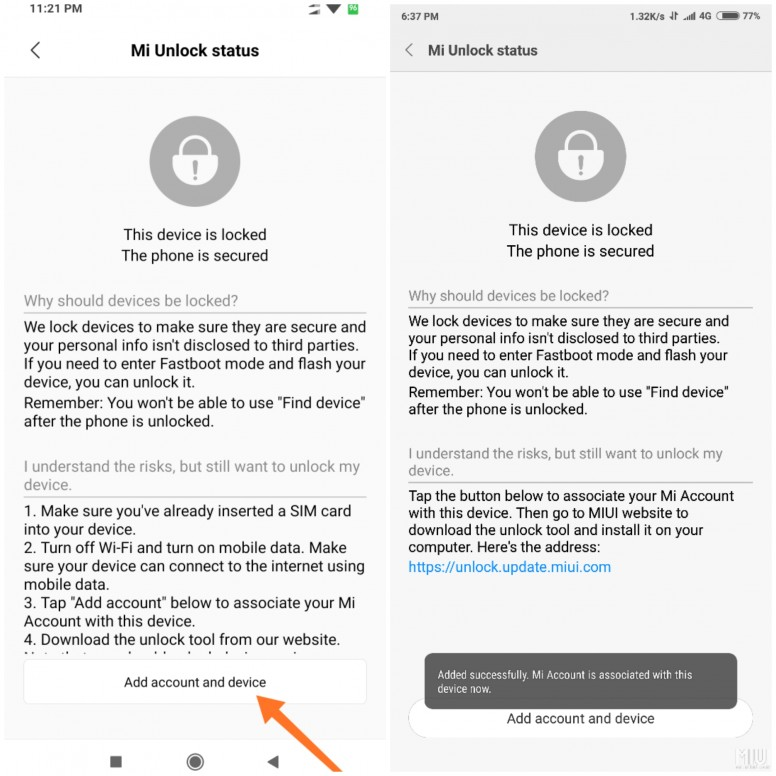
---------------------------------------------------------------------------------------------------------------------------------------------------------------------------------------------------------------------------------------------------
[BGCOLOR=rgb(243, 121, 52)]3.Mi Unlock[/BGCOLOR]
[BGCOLOR=rgb(26, 188, 156)]Computer Step[/BGCOLOR]
- Enter this page: https://en.miui.com/unlock/download_en.html
- Click Download and install Mi Unlock
- Start MiFlash Unlock Tool
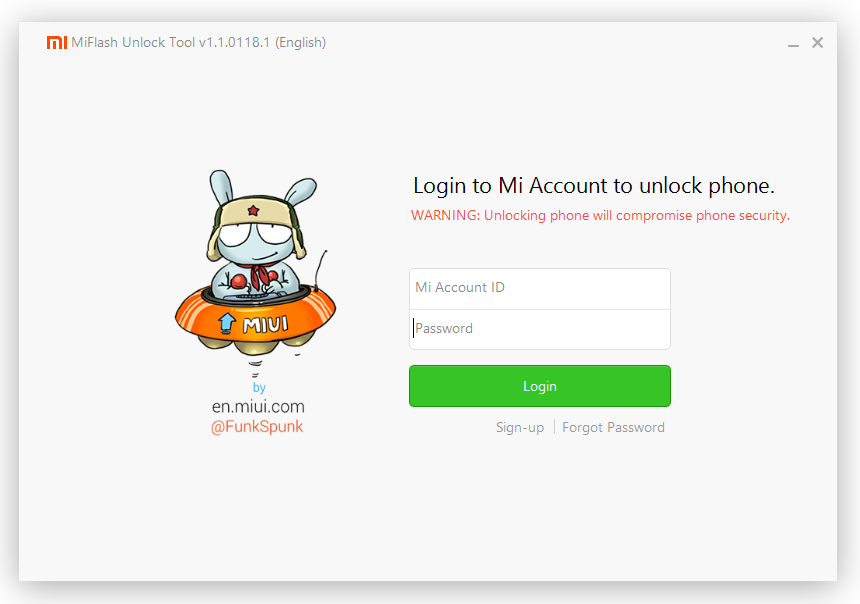
- Login to Mi Account.
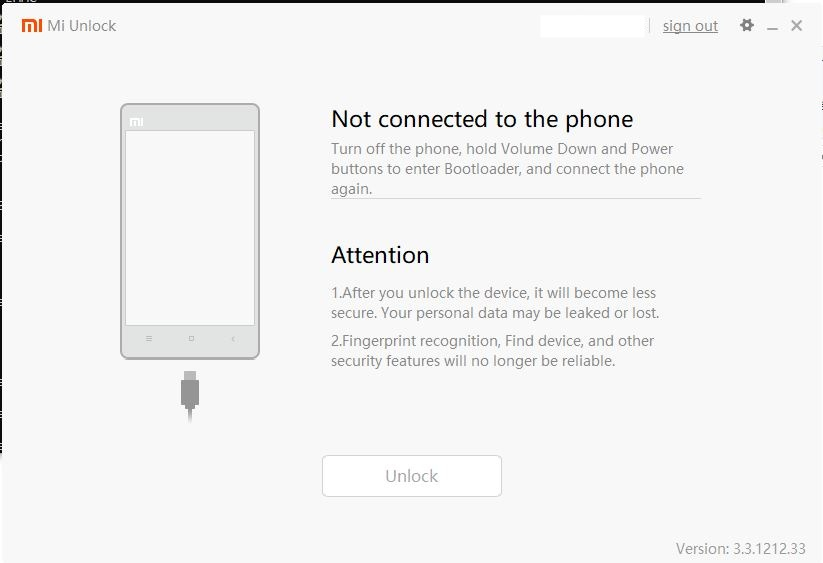
Observations:
Do not close the program, keep it open
---------------------------------------------------------------------------------------------------------------------------------------------------------------------------------------------------------------------------------------------------
[BGCOLOR=rgb(243, 121, 52)]4.Fastboot Mode and MiUnlock connection[/BGCOLOR]
[BGCOLOR=rgb(26, 188, 156)]Computer / Phone Step.[/BGCOLOR]
- Make a backup of your files, messages, apps...
- Turn off your phone
- Press and hold Volume down and Lock Button at the same time.
- Wait for this screen

- Connect your phone to your computer (in Fastboot mode)
- When the program recognize your phone this is what you are going to see:
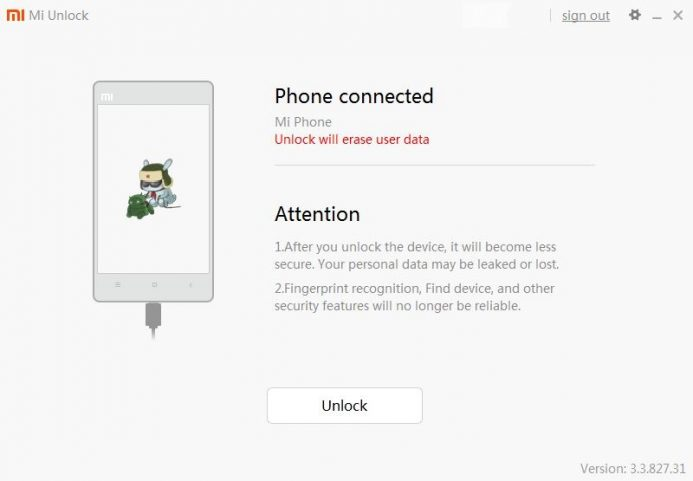
- Click Unlock, you need to see an error like this, in my case it was 168 hours.
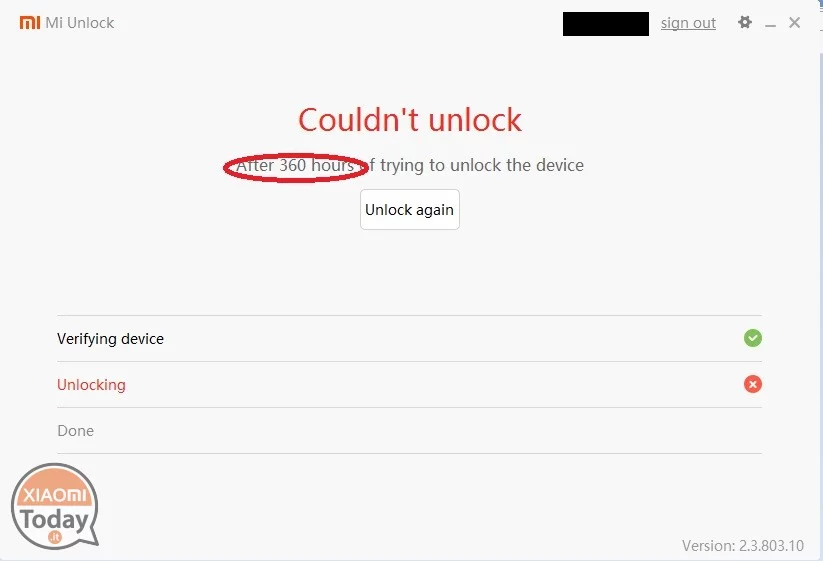
[BGCOLOR=rgb(26, 188, 156)]To continue with the process you need to wait the time is showing you the program.[/BGCOLOR]
Press and hold Volume down and Lock button and the phone is going to make a reboot.
With this simply reboot you can use your phone as always.
[BGCOLOR=rgb(243, 121, 52)]Volume down + Lock button[/BGCOLOR]
[BGCOLOR=rgb(26, 188, 156)]This combination is so useful to reboot in situations when your phone gets freezed or you can't select a turn off option[/BGCOLOR]
Observations:
Use your phone as always, don't do a wipe or factory reset, try to have always internet connection during the 168 hours.
---------------------------------------------------------------------------------------------------------------------------------------------------------------------------------------------------------------------------------------------------
[BGCOLOR=rgb(243, 121, 52)]5.After "error" time[/BGCOLOR]
[BGCOLOR=rgb(26, 188, 156)]Computer / Phone Step[/BGCOLOR]
- Take your phone and enter on fastboot mode.
- Connect your phone to the computer.
- Open Mi Unlock and try again.
-This time this window will come out.
[BGCOLOR=rgb(184, 49, 47)]This step will [/BGCOLOR][BGCOLOR=rgb(184, 49, 47)]erase[/BGCOLOR][BGCOLOR=rgb(184, 49, 47)] all the contents of your phone[/BGCOLOR]
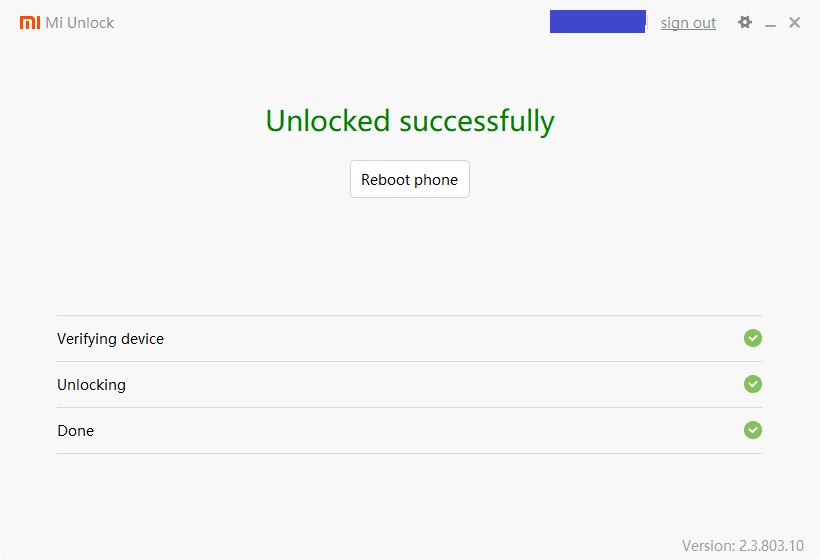
---------------------------------------------------------------------------------------------------------------------------------------------------------------------------------------------------------------------------------------------------
[BGCOLOR=rgb(243, 121, 52)]6.AFTER SUCCESFULLY UNLOCK[/BGCOLOR]
[BGCOLOR=rgb(65, 168, 95)]I consider a succesfully reboot when you can use your phone as always, It means for example enter your SIM code, use apps, call...[/BGCOLOR]
[BGCOLOR=rgb(26, 188, 156)]Phone Step.[/BGCOLOR]
- Now reboot the phone
[BGCOLOR=rgb(26, 188, 156)]Now you dont have nothing on your phone, It's like we turn on a phone for the first time so it will take a while[/BGCOLOR]
- You need [BGCOLOR=rgb(255, 255, 255)]WIFI signa[/BGCOLOR][BGCOLOR=rgb(255, 255, 255)]l[/BGCOLOR]. You are going to see a message from Xiaomi with 2 options "WI-FI settings" and "Activate this device"
- Press on WI-FI Settings, put your WIFI password and go back
- Select Activate this device and put your account password
- Enter in Developer Setting → Mi Unlock Status to make sure that your phone status is unlocked.
[BGCOLOR=rgb(26, 188, 156)]If you don't see Developer Settings, go back to 2nd step.[/BGCOLOR]
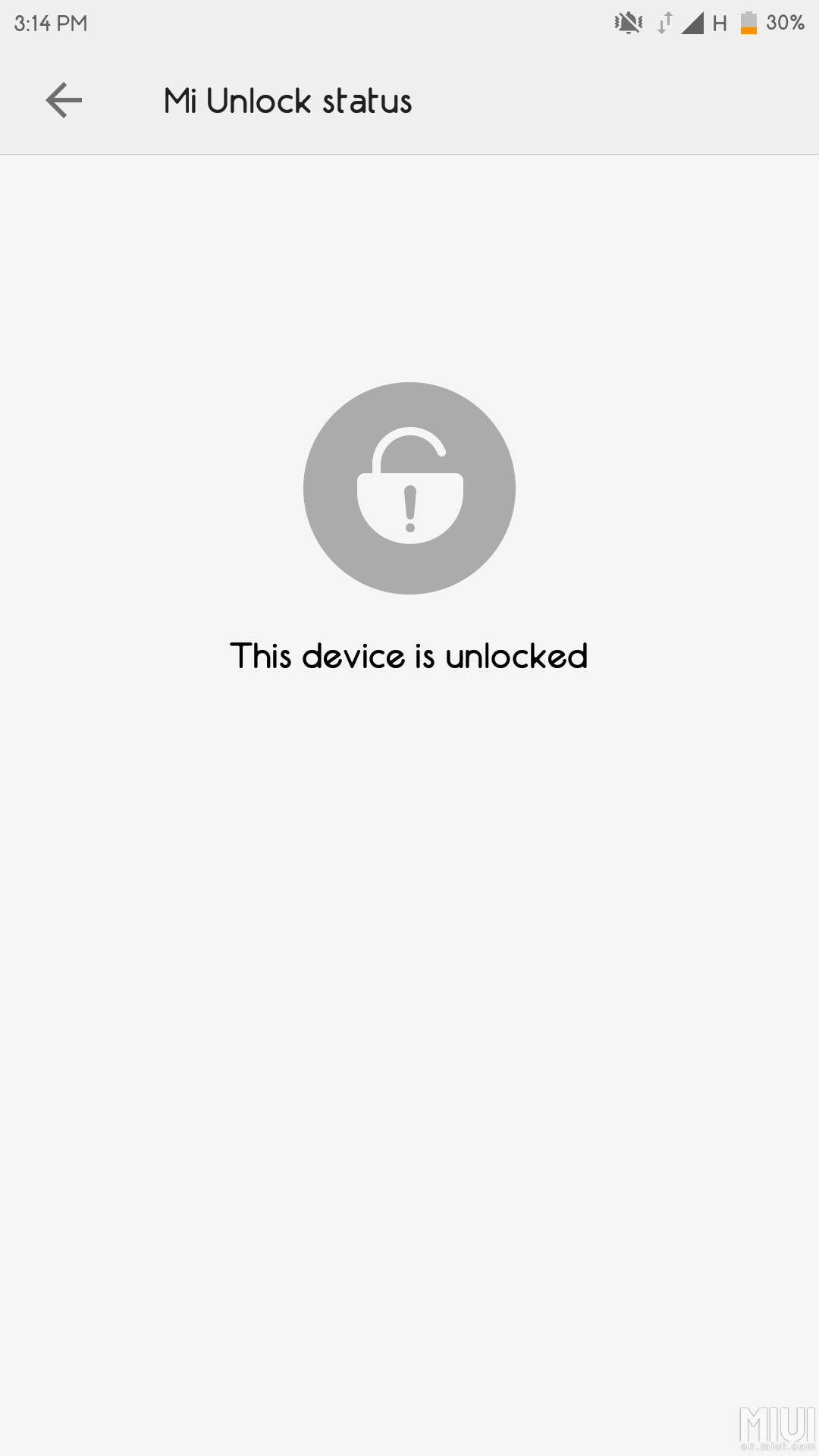
- Turn on USB Debugging and OEM Unlock. (In developer options too)
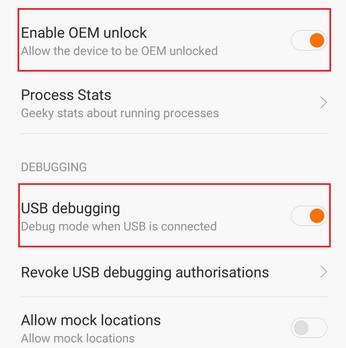
---------------------------------------------------------------------------------------------------------------------------------------------------------------------------------------------------------------------------------------------------
[BGCOLOR=rgb(26, 188, 156)]NOW LETS START WITH THE INSTALLATION.[/BGCOLOR]
---------------------------------------------------------------------------------------------------------------------------------------------------------------------------------------------------------------------------------------------------
[BGCOLOR=rgb(243, 121, 52)]7.Install TWRP[/BGCOLOR]
[BGCOLOR=rgb(26, 188, 156)]Computer / Phone Step[/BGCOLOR]
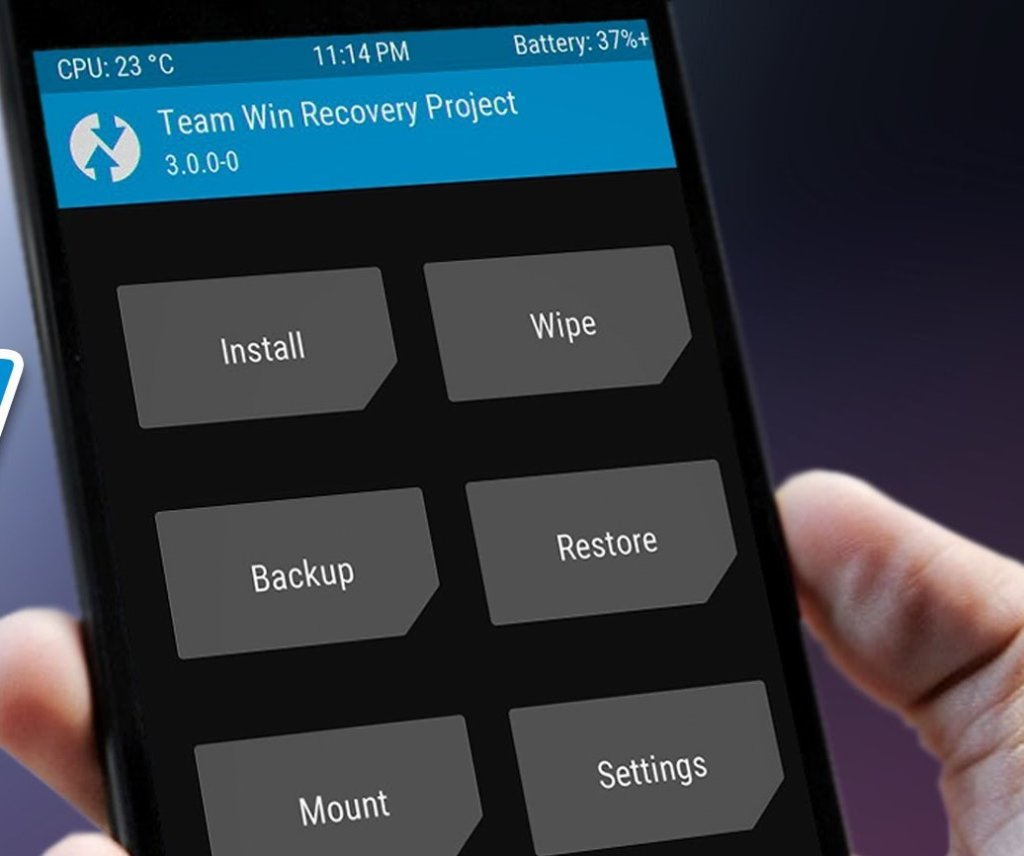
- Download TWRP:
Download TWRP installer. Includes TWRP version (3.3.1-2):
http://www.mediafire.com/file/xqf8k1c80qzn3d6/twrp-3.3.1-2-davinci-fix.zip/file
Dowload TWRP installer. Includes Russian TWRP. (I prefer this one)
https://www.mediafire.com/file/mvkklin37lfgnak/Install_TWRP.rar/file
[BGCOLOR=rgb(26, 188, 156)]The Installer is universal, It means that if you want to install other TWRP version you just need to replace TWRP.IMG for the other TWRP that needs to have the same file name.[/BGCOLOR]
---------------------------------------------------------------------------------------------------------------------------------------------------------------------------------------------------------------------------------------------------
- Put your phone on Fastboot mode
- Run Flash_TWRP.bat and just follow the indications, you just need to press a key when the program tells you.
- Press and hold Volume Down and Lock button to reboot
- During the reboot press and hold Volume up and Lock button to enter in TWRP menu.
- Go to Backup, select all the options and press continue
[BGCOLOR=rgb(26, 188, 156)](Backup its going to be located on TWRP - Mi9t - and the folder).[/BGCOLOR]
Save that folder on your computer.
Observations:
If the screen turns black instantly, try to press lock button and slide as its indicated.
Its going to request you a password, It's the same of your phone (your lockscreen password)
You can do it from TWRP, just connect or reconnect the cable to your computer to access to your internal storage, in case this doesn't work go to mount option in TWRP, select all options and click on the right button.
---------------------------------------------------------------------------------------------------------------------------------------------------------------------------------------------------------------------------------------------------
[BGCOLOR=rgb(243, 121, 52)]8.Download and install Xiaomi EU ROM[/BGCOLOR]
[BGCOLOR=rgb(26, 188, 156)]Computer / Phone Step[/BGCOLOR]
AFTER THE INSTALLATION OF THIS VERSION IT'S SO IMPORTANT TO CONTINUE AND FINISH THE INITIAL CONFIGURATION AND LOGIN IN YOUR GOOGLE ACCOUNT.
Some betas have problems with the initial configuration and you could have a black screen with no solution on the Google Login so you can't continue configuring. Make sure to do the initial configuration in this version.
Download this ROM (Xiaomi.eu 10.3.15 Stable)
https://sourceforge.net/projects/xi...K20MI9T_V10.3.15.0.PFJCNXM_v10-9.zip/download
To install
- Download the ROM
- Connect your phone to the computer
- Move the ROM (.zip) to your phone internal storage
- Enter in TWRP Mode
In TWRP
- Go to Install,
- Search for the ROM (.zip) (xiaomi.eu_multi_HMK20MI9T_V10.3.15.0.PFJCNXM_v10-9.zip),
- Select it and slide to confirm installation.
- Wait
Important Observations:
After the process you have two options "Wipe Dalvik Cache" or "Reboot", in the case you want to press both of them, first do it with the "Wipe Dalvik Cache" (This dont delete any data of your phone) after that press reboot.
BE PATIENT! Xiaomi is so sloooooooow to start new roms and updates so if you see this with the 3 dots moving, dont worry 99,9% you did it well.
Other indicator that you did it well is that on the first or second minute you are gonna notice that the brightness of the screen goes down, dont worry at this point it may take 5 minutes more maybe.

[BGCOLOR=rgb(243, 121, 52)]9.AFTER INSTALL 10.3.15 STABLE[/BGCOLOR]
If you want to install directly the last version (20.1.16 Beta) continue to last part of the post!
[BGCOLOR=rgb(26, 188, 156)]Phone Step[/BGCOLOR]
[BGCOLOR=rgb(26, 188, 156)]VERY IMPORTANT TO INSTALL ROMS IN THIS ORDER AND WITHOUT WIPES TO AVOID BRICK.[/BGCOLOR]
[BGCOLOR=rgb(26, 188, 156)]DON'T WIPE SYSTEM, DATA,CACHE... JUST INSTALL, WAIT FOR A SUCCESSFULLY REBOOT AND REPEAT.[/BGCOLOR]
(TWRP -> Install 10.3.15 -> Successfully reboot -> TWRP -> Install 9.8.1 -> Successfully reboot -> TWRP...)
[BGCOLOR=rgb(26, 188, 156)]The installation steps are the same of the last file (10.3.15)[/BGCOLOR]
Download Beta 9.8.1
Download Beta 9.8.8
Download Beta 9.8.15
At this point, installing 9.9.26, your TWRP version is going to change to chinese, don't worry its completely funcional.
You can use it to install 9.10.17 / 9.10.24 / 9.11.7. Just install 9.9.26 and use the new TWRP version to flash (Just install, no wipe) the
new 9.10.17 / 9.10.24 / 9.11.7 version.
[BGCOLOR=rgb(26, 188, 156)]Maybe when you try to enter in TWRP your phone reboots and does not enter, just wait for the second reboot and press Volume down and Lock button.[/BGCOLOR]
Download Beta 9.9.26
Download Beta 9.10.17
Download Beta 9.10.24
In my case I didn't had any problem (Maybe because I used the first version) but Xiaomi EU did a reupload with a 2nd version of 9.11.7 (don't know why) and some people are having problems installing it with the TWRP of 9.10.24 (That is the same of 9.9.26, 9.10.17 and 9.11.7).
Xioami Eu suggest this TWRP:

 androidfilehost.com
androidfilehost.com
Install It before continue installing.
Download It, enter on TWRP, Install and touch on Install Zip to change to Install image, search the new TWRP version (.IMG) and touch It, Select recovery and Install, press reboot system and download the next versions: (Install as always)
Download Beta 9.11.7
Download Beta 9.11.14
Download Beta 9.11.21
Download Beta 9.11.28
Download Beta 9.5.12
Download Beta 9.12.12
Download Beta 9.12.19
Download Beta 9.12.26
Download Beta 20.1.2
Download Beta 20.1.9

 androidfilehost.com
androidfilehost.com
Beta 9.1.16 can be installed directly without install the other roms, remember that this tutorial is made from the view of a person who installed the first rom from the beginning, surely many of these roms can be installed directly only by having the indicated TWRP, format data and flashing.
I have done this tutorial from the beginning following my steps and therefore I know that with it you will not have any problem, but it is tedious to download and install all roms 1 by 1, so I tried to do a format data and flash this Beta 20.1.16 and I had no problem.
So the steps would be to have the TWRP 3.3.1-Davinci, Do a format the data, restart the device again in TWRP, connect to your computer and transfer the rom to your internal storage and flash. Then as always wait, calm that it usually takes a long time, up this page on installing the stable version I explain some details of how to know if the flash went well.
Download Beta 20.1.16
Unbrick Phone:
Download MiFlash
https://www.mediafire.com/file/kgj7o1ssbouo22h/MiFlash20181115.rar/file
Download 10.3.6.0 Global Rom (.tgz)
https://www.mediafire.com/file/w9oq...190603.0000.00_9.0_global_a0c4a98edb.tgz/file
STEPS
- Unzip the files
- Enter in MiFlash folder and search for "xiaoMiFlash.exe" and open it.
- Enter on your phone on Fastboot mode
- Now on XiaoMiFlash program, press select, and select the folder you obtained from .tgz file.
- Click on Flash
- Wait (In my case 334 - 385 seconds)
- All ready! When you start the most common is that you get an update to 10.3.11, do it and follow my tutorial from install TWRP.
Observations:
Don't worry If you don't see your phone on the program at the moment to click flash. Just open the program, select the folder extracted from .tgz and click flash, you will see that your phone its going to appear with a progress bar.
I hope I helped you! Enjoy it, It takes a lot of effort and time
Don't forget to share and comment.
This process takes a long time, make sure you do it at a suitable time
Bricked Phone?
The instructions to solve it are at the end of the post.
[BGCOLOR=rgb(84, 172, 210)]Telegram[/BGCOLOR]: @Danxell
---------------------------------------------------------------------------------------------------------------------------------------------------------------------------------------------------------------------------------------------------
[BGCOLOR=rgb(243, 121, 52)]1.Prepare your account[/BGCOLOR]
[BGCOLOR=rgb(26, 188, 156)]Computer Step[/BGCOLOR]
- The first step is enter here https://i.mi.com/
- Login with your Mi Account with the same account you are logged in to your phone
(In the case you dont have one, register.)
- FIND DEVICE needs to be ON, you should be able to see your phone here https://i.mi.com/mobile/find/.
If you can see your phone, we can continue
Observations
Make sure the account you use on your phone and the account you use to login is the same
---------------------------------------------------------------------------------------------------------------------------------------------------------------------------------------------------------------------------------------------------
[BGCOLOR=rgb(243, 121, 52)]2.Developer Settings and Mi Unlock Status [/BGCOLOR]
[BGCOLOR=rgb(26, 188, 156)]Phone Step[/BGCOLOR]
- Enter on Settings → About Phone → Android Info and touch repeatedly on Compilation Number until it appears "Now you are a developer".
- Go back to Settings and look for "Advanced settings" or "Aditional settings".
- Enter on "Developer Options" → "Mi Unlock Status".
- Press Add Account and Device and continue to next step.
---------------------------------------------------------------------------------------------------------------------------------------------------------------------------------------------------------------------------------------------------
[BGCOLOR=rgb(243, 121, 52)]3.Mi Unlock[/BGCOLOR]
[BGCOLOR=rgb(26, 188, 156)]Computer Step[/BGCOLOR]
- Enter this page: https://en.miui.com/unlock/download_en.html
- Click Download and install Mi Unlock
- Start MiFlash Unlock Tool
- Login to Mi Account.
Observations:
Do not close the program, keep it open
---------------------------------------------------------------------------------------------------------------------------------------------------------------------------------------------------------------------------------------------------
[BGCOLOR=rgb(243, 121, 52)]4.Fastboot Mode and MiUnlock connection[/BGCOLOR]
[BGCOLOR=rgb(26, 188, 156)]Computer / Phone Step.[/BGCOLOR]
- Make a backup of your files, messages, apps...
- Turn off your phone
- Press and hold Volume down and Lock Button at the same time.
- Wait for this screen
- Connect your phone to your computer (in Fastboot mode)
- When the program recognize your phone this is what you are going to see:
- Click Unlock, you need to see an error like this, in my case it was 168 hours.
[BGCOLOR=rgb(26, 188, 156)]To continue with the process you need to wait the time is showing you the program.[/BGCOLOR]
Press and hold Volume down and Lock button and the phone is going to make a reboot.
With this simply reboot you can use your phone as always.
[BGCOLOR=rgb(243, 121, 52)]Volume down + Lock button[/BGCOLOR]
[BGCOLOR=rgb(26, 188, 156)]This combination is so useful to reboot in situations when your phone gets freezed or you can't select a turn off option[/BGCOLOR]
Observations:
Use your phone as always, don't do a wipe or factory reset, try to have always internet connection during the 168 hours.
---------------------------------------------------------------------------------------------------------------------------------------------------------------------------------------------------------------------------------------------------
[BGCOLOR=rgb(243, 121, 52)]5.After "error" time[/BGCOLOR]
[BGCOLOR=rgb(26, 188, 156)]Computer / Phone Step[/BGCOLOR]
- Take your phone and enter on fastboot mode.
- Connect your phone to the computer.
- Open Mi Unlock and try again.
-This time this window will come out.
[BGCOLOR=rgb(184, 49, 47)]This step will [/BGCOLOR][BGCOLOR=rgb(184, 49, 47)]erase[/BGCOLOR][BGCOLOR=rgb(184, 49, 47)] all the contents of your phone[/BGCOLOR]
---------------------------------------------------------------------------------------------------------------------------------------------------------------------------------------------------------------------------------------------------
[BGCOLOR=rgb(243, 121, 52)]6.AFTER SUCCESFULLY UNLOCK[/BGCOLOR]
[BGCOLOR=rgb(65, 168, 95)]I consider a succesfully reboot when you can use your phone as always, It means for example enter your SIM code, use apps, call...[/BGCOLOR]
[BGCOLOR=rgb(26, 188, 156)]Phone Step.[/BGCOLOR]
- Now reboot the phone
[BGCOLOR=rgb(26, 188, 156)]Now you dont have nothing on your phone, It's like we turn on a phone for the first time so it will take a while[/BGCOLOR]
- You need [BGCOLOR=rgb(255, 255, 255)]WIFI signa[/BGCOLOR][BGCOLOR=rgb(255, 255, 255)]l[/BGCOLOR]. You are going to see a message from Xiaomi with 2 options "WI-FI settings" and "Activate this device"
- Press on WI-FI Settings, put your WIFI password and go back
- Select Activate this device and put your account password
- Enter in Developer Setting → Mi Unlock Status to make sure that your phone status is unlocked.
[BGCOLOR=rgb(26, 188, 156)]If you don't see Developer Settings, go back to 2nd step.[/BGCOLOR]
- Turn on USB Debugging and OEM Unlock. (In developer options too)
---------------------------------------------------------------------------------------------------------------------------------------------------------------------------------------------------------------------------------------------------
[BGCOLOR=rgb(26, 188, 156)]NOW LETS START WITH THE INSTALLATION.[/BGCOLOR]
---------------------------------------------------------------------------------------------------------------------------------------------------------------------------------------------------------------------------------------------------
[BGCOLOR=rgb(243, 121, 52)]7.Install TWRP[/BGCOLOR]
[BGCOLOR=rgb(26, 188, 156)]Computer / Phone Step[/BGCOLOR]
- Download TWRP:
Download TWRP installer. Includes TWRP version (3.3.1-2):
http://www.mediafire.com/file/xqf8k1c80qzn3d6/twrp-3.3.1-2-davinci-fix.zip/file
Dowload TWRP installer. Includes Russian TWRP. (I prefer this one)
https://www.mediafire.com/file/mvkklin37lfgnak/Install_TWRP.rar/file
[BGCOLOR=rgb(26, 188, 156)]The Installer is universal, It means that if you want to install other TWRP version you just need to replace TWRP.IMG for the other TWRP that needs to have the same file name.[/BGCOLOR]
---------------------------------------------------------------------------------------------------------------------------------------------------------------------------------------------------------------------------------------------------
- Put your phone on Fastboot mode
- Run Flash_TWRP.bat and just follow the indications, you just need to press a key when the program tells you.
- Press and hold Volume Down and Lock button to reboot
- During the reboot press and hold Volume up and Lock button to enter in TWRP menu.
- Go to Backup, select all the options and press continue
[BGCOLOR=rgb(26, 188, 156)](Backup its going to be located on TWRP - Mi9t - and the folder).[/BGCOLOR]
Save that folder on your computer.
Observations:
If the screen turns black instantly, try to press lock button and slide as its indicated.
Its going to request you a password, It's the same of your phone (your lockscreen password)
You can do it from TWRP, just connect or reconnect the cable to your computer to access to your internal storage, in case this doesn't work go to mount option in TWRP, select all options and click on the right button.
---------------------------------------------------------------------------------------------------------------------------------------------------------------------------------------------------------------------------------------------------
[BGCOLOR=rgb(243, 121, 52)]8.Download and install Xiaomi EU ROM[/BGCOLOR]
[BGCOLOR=rgb(26, 188, 156)]Computer / Phone Step[/BGCOLOR]
AFTER THE INSTALLATION OF THIS VERSION IT'S SO IMPORTANT TO CONTINUE AND FINISH THE INITIAL CONFIGURATION AND LOGIN IN YOUR GOOGLE ACCOUNT.
Some betas have problems with the initial configuration and you could have a black screen with no solution on the Google Login so you can't continue configuring. Make sure to do the initial configuration in this version.
Download this ROM (Xiaomi.eu 10.3.15 Stable)
https://sourceforge.net/projects/xi...K20MI9T_V10.3.15.0.PFJCNXM_v10-9.zip/download
To install
- Download the ROM
- Connect your phone to the computer
- Move the ROM (.zip) to your phone internal storage
- Enter in TWRP Mode
In TWRP
- Go to Install,
- Search for the ROM (.zip) (xiaomi.eu_multi_HMK20MI9T_V10.3.15.0.PFJCNXM_v10-9.zip),
- Select it and slide to confirm installation.
- Wait
Important Observations:
After the process you have two options "Wipe Dalvik Cache" or "Reboot", in the case you want to press both of them, first do it with the "Wipe Dalvik Cache" (This dont delete any data of your phone) after that press reboot.
BE PATIENT! Xiaomi is so sloooooooow to start new roms and updates so if you see this with the 3 dots moving, dont worry 99,9% you did it well.
Other indicator that you did it well is that on the first or second minute you are gonna notice that the brightness of the screen goes down, dont worry at this point it may take 5 minutes more maybe.
[BGCOLOR=rgb(243, 121, 52)]9.AFTER INSTALL 10.3.15 STABLE[/BGCOLOR]
If you want to install directly the last version (20.1.16 Beta) continue to last part of the post!
[BGCOLOR=rgb(26, 188, 156)]Phone Step[/BGCOLOR]
[BGCOLOR=rgb(26, 188, 156)]VERY IMPORTANT TO INSTALL ROMS IN THIS ORDER AND WITHOUT WIPES TO AVOID BRICK.[/BGCOLOR]
[BGCOLOR=rgb(26, 188, 156)]DON'T WIPE SYSTEM, DATA,CACHE... JUST INSTALL, WAIT FOR A SUCCESSFULLY REBOOT AND REPEAT.[/BGCOLOR]
(TWRP -> Install 10.3.15 -> Successfully reboot -> TWRP -> Install 9.8.1 -> Successfully reboot -> TWRP...)
[BGCOLOR=rgb(26, 188, 156)]The installation steps are the same of the last file (10.3.15)[/BGCOLOR]
Download Beta 9.8.1
Download Beta 9.8.8
Download Beta 9.8.15
At this point, installing 9.9.26, your TWRP version is going to change to chinese, don't worry its completely funcional.
You can use it to install 9.10.17 / 9.10.24 / 9.11.7. Just install 9.9.26 and use the new TWRP version to flash (Just install, no wipe) the
new 9.10.17 / 9.10.24 / 9.11.7 version.
[BGCOLOR=rgb(26, 188, 156)]Maybe when you try to enter in TWRP your phone reboots and does not enter, just wait for the second reboot and press Volume down and Lock button.[/BGCOLOR]
Download Beta 9.9.26
Download Beta 9.10.17
Download Beta 9.10.24
In my case I didn't had any problem (Maybe because I used the first version) but Xiaomi EU did a reupload with a 2nd version of 9.11.7 (don't know why) and some people are having problems installing it with the TWRP of 9.10.24 (That is the same of 9.9.26, 9.10.17 and 9.11.7).
Xioami Eu suggest this TWRP:

TWRP_davinci_10.img | by Xiaomi.eu for Generic Device/Other
Download GApps, Roms, Kernels, Themes, Firmware, and more. Free file hosting for all Android developers.
Install It before continue installing.
Download It, enter on TWRP, Install and touch on Install Zip to change to Install image, search the new TWRP version (.IMG) and touch It, Select recovery and Install, press reboot system and download the next versions: (Install as always)
Download Beta 9.11.7
Download Beta 9.11.14
Download Beta 9.11.21
Download Beta 9.11.28
Download Beta 9.5.12
Download Beta 9.12.12
Download Beta 9.12.19
Download Beta 9.12.26
Download Beta 20.1.2
Download Beta 20.1.9

xiaomi.eu_multi_HMK20MI9T_20.1.9_v11-10.zip | by Xiaomi.eu for Generic Device/Other
Download GApps, Roms, Kernels, Themes, Firmware, and more. Free file hosting for all Android developers.
Beta 9.1.16 can be installed directly without install the other roms, remember that this tutorial is made from the view of a person who installed the first rom from the beginning, surely many of these roms can be installed directly only by having the indicated TWRP, format data and flashing.
I have done this tutorial from the beginning following my steps and therefore I know that with it you will not have any problem, but it is tedious to download and install all roms 1 by 1, so I tried to do a format data and flash this Beta 20.1.16 and I had no problem.
So the steps would be to have the TWRP 3.3.1-Davinci, Do a format the data, restart the device again in TWRP, connect to your computer and transfer the rom to your internal storage and flash. Then as always wait, calm that it usually takes a long time, up this page on installing the stable version I explain some details of how to know if the flash went well.
Download Beta 20.1.16
Unbrick Phone:
Download MiFlash
https://www.mediafire.com/file/kgj7o1ssbouo22h/MiFlash20181115.rar/file
Download 10.3.6.0 Global Rom (.tgz)
https://www.mediafire.com/file/w9oq...190603.0000.00_9.0_global_a0c4a98edb.tgz/file
STEPS
- Unzip the files
- Enter in MiFlash folder and search for "xiaoMiFlash.exe" and open it.
- Enter on your phone on Fastboot mode
- Now on XiaoMiFlash program, press select, and select the folder you obtained from .tgz file.
- Click on Flash
- Wait (In my case 334 - 385 seconds)
- All ready! When you start the most common is that you get an update to 10.3.11, do it and follow my tutorial from install TWRP.
Observations:
Don't worry If you don't see your phone on the program at the moment to click flash. Just open the program, select the folder extracted from .tgz and click flash, you will see that your phone its going to appear with a progress bar.
I hope I helped you! Enjoy it, It takes a lot of effort and time
Don't forget to share and comment.
Last edited:


