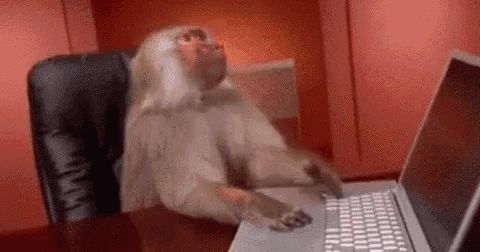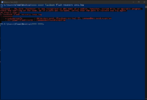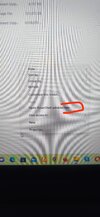PilgrimToHyperion
Members
- 5 Jul 2021
- 3
- 15
Thank you, Team Xiaomi.eu. Glad to see TWRP back!
Seeing some wonky guides here. I have the 11 Ultra. Here's how I did it for my device.
1. Download the Android platform tools - https://developer.android.com/studio/releases/platform-tools
2. Download TWRP (3.6.2_12-Mi11Ultra-Mi11Pro_v3.7_A12-star-skkk_7bb5f333.img) from here for the 11 Ultra - https://dl.akr-developers.com/?dir=skkk/TWRP/A12/v3.7_A12
3. Download the correct ROM from the first post - https://xiaomi.eu/community/threads/22-6-22.66171/post-661892
4. Rename 3.6.2_12-Mi11Ultra-Mi11Pro_v3.7_A12-star-skkk_7bb5f333.img to twrp.img
5. Unzip the platform tools from #1 somewhere.
6. Copy the renamed file (twrp.img) to the platform tools folder. You'll know the it is the right folder because fastboot.exe will be in the that folder.
7. Switch off your phone.
8. Power on your phone and then immediately hold the volume down button until fastboot appears on the screen.
9. Confirm that Device Manager in Windows is showing your phone under Android Phone". If it isn't, install this usb driver - https://dl-ssl.google.com/android/repository/latest_usb_driver_windows.zip .
10. Open Command Prompt and go to the platform tools directory where you have fastboot.exe and twrp.img.
11. Type "fastboot boot twrp.img" . Your phone will reboot into TWRP.
12. If it is in Chinese, select the button on the right to change the language.
13. Type in your pin (they call it password). This will unlock decrypt your partition. You should be able to see your phone internal storage in Windows Explorer now.
14. Copy the ROM you download in #3 to the phone's internal storage using Windows Explorer.
15. In TWRP select install and browse to the ROM you copied to the phone.
16. Leave the tickboxes as they are. Flash to swipe. Wait until the ROM is flashed.
17. Wipe dalvik cache.
18. Reboot
19. Say thank you to Team Xiaomi.eu
Seeing some wonky guides here. I have the 11 Ultra. Here's how I did it for my device.
1. Download the Android platform tools - https://developer.android.com/studio/releases/platform-tools
2. Download TWRP (3.6.2_12-Mi11Ultra-Mi11Pro_v3.7_A12-star-skkk_7bb5f333.img) from here for the 11 Ultra - https://dl.akr-developers.com/?dir=skkk/TWRP/A12/v3.7_A12
3. Download the correct ROM from the first post - https://xiaomi.eu/community/threads/22-6-22.66171/post-661892
4. Rename 3.6.2_12-Mi11Ultra-Mi11Pro_v3.7_A12-star-skkk_7bb5f333.img to twrp.img
5. Unzip the platform tools from #1 somewhere.
6. Copy the renamed file (twrp.img) to the platform tools folder. You'll know the it is the right folder because fastboot.exe will be in the that folder.
7. Switch off your phone.
8. Power on your phone and then immediately hold the volume down button until fastboot appears on the screen.
9. Confirm that Device Manager in Windows is showing your phone under Android Phone". If it isn't, install this usb driver - https://dl-ssl.google.com/android/repository/latest_usb_driver_windows.zip .
10. Open Command Prompt and go to the platform tools directory where you have fastboot.exe and twrp.img.
11. Type "fastboot boot twrp.img" . Your phone will reboot into TWRP.
12. If it is in Chinese, select the button on the right to change the language.
13. Type in your pin (they call it password). This will unlock decrypt your partition. You should be able to see your phone internal storage in Windows Explorer now.
14. Copy the ROM you download in #3 to the phone's internal storage using Windows Explorer.
15. In TWRP select install and browse to the ROM you copied to the phone.
16. Leave the tickboxes as they are. Flash to swipe. Wait until the ROM is flashed.
17. Wipe dalvik cache.
18. Reboot
19. Say thank you to Team Xiaomi.eu