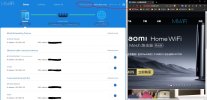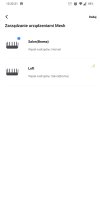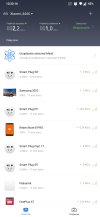Hi
@Avenger
it was a little straight forward for me. If you are using windows, then maybe i can tell you what i did.
first i downloaded Python for windows and installed it (download from here
https://www.python.org/downloads/windows/)
Download the script and put it in a folder you can easily use command prompt to get to. For example you can save unzip it and save to your c: (also maybe rename the folder to mesh as an example)
Now use the button behind your AX3600 to factory reset your devices.
use a cable to your computer/laptop to setup the main device and make sure you do not use the option to create only one SSID, you must create 2 SSID, one for 2GHz and the other for 5Ghz, (assuming you will use the 123456 as the name, and also 123456 as the password, you should have 2 SSIDs, 123456(2GHz) and 123456_5GHz)
Assuming you are using android as your mobile device, then download and install wifi analyzer, this will help you find the 5GHz mac address for your device you want to connect as mesh, reset the mesh device or node and plug it in close to your main device
Once python installed and script folder is unzipped, i opened command prompt (type CMD in your windows search button)
if cmd opens, then use the command "cd.." to get to c:
once in c: then type 'cd mesh', this will open the folder you have saved the script
now type pip install -r requirements.txt
once completed now type addmesh.py
From here it should be a bit straight forward, it will ask the main router IP address, and then the password to your wifi.
after this, what i see is that for many people it could search and find the mesh node. For me it did not, so i just typed in the MAC address of my nodes from wifi analyzer for the 5GHz MAC address of the node.
I hope this helps, tell me where you are stuck and if i can help more i will try