What about the next version for mi 11? Recovery r fastboot? Please advise. Thanksthere will be no fastboot rom version if a recovery is available….
[HowTo] Install Recovery image
- Thread starter katerpanne
- Start date
You are using an out of date browser. It may not display this or other websites correctly.
You should upgrade or use an alternative browser.
You should upgrade or use an alternative browser.
- 19 Apr 2014
- 3,563
- 332
what do you expect? there is a recovery so there will be no fastboot version…What about the next version for mi 11? Recovery r fastboot? Please advise. Thanks
1647838042
Members
- 26 Jan 2021
- 213
- 52
This is so with Android 12 you can't know what it will be like with Android 13what do you expect? there is a recovery so there will be no fastboot version…
kearmau5
Members
- 19 Oct 2019
- 276
- 52
Sorry but you should add an exception for A11 users because the A12 twrp from skkk does not boot if you have an a11 based rom, i suggested a solution back on the forum and they reported sucess of itHow to install a xiaomi.eu recovery image
Because of more and more working TWRP on MIUI13 Android12 a little How To
and here we go ....
Unlock your device (only once)
- you need to unlock bootloader
-> a small [howto] to unlock bootloader
Install Tools and Drivers
- install USB drivers & adb and fastboot tools (Windows 10)
- install SDK Platform Tools (Windows 10 & 11 / Mac / Linux)
- install xiaomi drivers (sometimes necessary)
-> a small [howto] if you have driver issues
Download xiaomi.eu recovery rom
- download recovery image for your phone to PC
-> choose stable or weekly like you want or need
Now you need a TWRP for your device A12
- download TWRP for your device from xiaomi.eu
- or download TWRP for your device from skkk
- rename the downloaded TWRP into "twrp.img"
Boot and install TWRP on your device
There are A/B and non A/B devices on the market
All devices before Mi 11 era (except Mi 10S, Redmi Note 10 Pro Global) are non-A/B devices
Check if you have a A/B device or not
- Download Treble Check
- Check for this entry
View attachment 42952
Prepare Boot and install TWRP / ROM
- open "cmd.exe" on your PC
- change to directory were you have installed adb & fastboot
-> eg "cd c:\adb"
- copy downloaded and renamed "twrp.img" to "c:\adb"
- connect PC and phone with USB cable
- put phone in fastboot (reboot phone and then holding "Volume -" and "Power on" buttons simultaneously)
- you should see a bunny picture and an info "fastboot" on the phone
-> on some devices you will see orange info "FASTBOOT" (new fastboot logo)
please do this step to prevent from black window
- type in "cmd window": "fastboot devices" and hit RETURN
- check if you see a number (sometimes with characters)
-> then all is fine
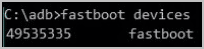
- if you dont see a number:
change USB port / change USB cable / use USB 2.0 / use an USB Hub / check driver installation
do next steps only if "fastboot devices" shows a number / characters
- the "cmd window" should be open on PC
- change to "c:\adb"
-> eg "cd c:\adb" hit RETURN and type "dir" hit RETURN
- you should see the files "fastboot.exe" and "twrp.img"
Boot and install TWRP / ROM on A/B device
- type "fastboot.exe boot twrp.img" (without "")
- TWRP should be loading and then enter PIN/Pattern/Password
- copy downloaded ROM to internal storage of your device
- install the ROM -> see nice pictures from @gogocar62
- optional you can flash TWRP permanent with "Install Recovery Ramdisk"
- Reboot to System -> see nice pictures from @gogocar62
Boot and install TWRP / ROM on non A/B device
- type "fastboot.exe flash recovery twrp.img" (without "")
- type "fastboot.exe reboot recovery" (without "")
- TWRP should be loading and then enter PIN/Pattern/Password
- copy downloaded ROM to internal storage of your device
- install the ROM -> see nice pictures from @gogocar62
- Reboot to System -> see nice pictures from @gogocar62
Thats all ... voilla .....
Here are some hints and solutions for issues:
Do I have to format (not wipe) Data in TWRP
You have to format (not wipe) data in TWRP
- if you install the xiaomi.eu rom for the first time
- if you change from weekly to stable (recommended)
- if you change from stable to weekly (recommended)
- you will loose your data -> make a backup
How to change the language in TWRP
- see nice pictures from @gogocar62
BOOT / REC TWRP for some devices
For some devices there are different TWRPs available
1.) BOOT-TWRP -> fastboot boot twrp - boot TWRP only
2.) REC-TWRP -> fastboot flash recovery_ab twrp.img - install TWRP permanent
3.) BOOT-REC-TWRP -> you can use both fastboot commands -> see 1.) & 2.)
TWRP update shows ERROR: 1 / can not mount system ...
- this error can occur if you try the update with updater app or if you started TWRP manually
- Solution:
-> while you are in TWRP reboot your device in recovery mode
-> try to install the rom again
-> if it will fail, reboot in recovery again
-> or use "fastboot boot twrp.img" again
-> sometimes you need more then one try
-> if it will not work choose another twrp version
You can test if you have a A/B device with this command
# fastboot flash recovery twrp.img
If there is an error message "no recovery partition" you have an A/B device
or run this command it is true if A/B
# adb shell getprop ro.build.ab_update
Updates of TWRP
- For non-A/B devices TWRP will not be replaced automatically while installing ROM unless you flash the new, working recovery.
- For most A/B devices TWRP will be flashed permanent while installing ROM (perhaps a different version than yours)
- If there is a REC-TWRP for the device, the TWRP is not included into the ROM any longer
How to start TWRP manually
# fastboot boot-recovery
# fastboot boot recovery
# adb boot recovery
# restart device
# hold "power on" and "volume +"
If you cant decrypt / see your folders after booting TWRP
- check if you use the correct TWRP (see links)
- change Pattern/Password to PIN
- remove the PIN in system and try it again
- solution from @Karpfenhai
- solution1 & solution2 from @digeratz
You can check if your device is unlocked
fastboot oem device-info
-> there is a line "Device unlocked = true or false"
--------------------------------------------------
If you dont see "Mi Unlock Status" in developer options
-> your device is also unlocked
- 19 Apr 2014
- 3,563
- 332
Perhaps I dont understand correctly, I can update this howto but I dont know what will help you.Sorry but you should add an exception for A11 users because the A12 twrp from skkk does not boot if you have an a11 based rom, i suggested a solution back on the forum and they reported sucess of it
can you write a sentence what do you think what will help?
may i know if you are aware of the TWRP version for MI 11 which has worked for the latest EU ROM 13.0.9, Probably I am having an older TWRP which is the reason for this problem ( that I am unable to see the downloaded EU ROM in my install folder internal memory ). I have 3.6.1 TWRP. Please update. thanks.Perhaps I dont understand correctly, I can update this howto but I dont know what will help you.
can you write a sentence what do you think what will help?
Cyanonymous
Members
- 1 Jul 2020
- 25
- 15
I have already made several posts explaining the same problem, I install twrp-3.6.2_12 or OrangeFox-R12.1_1 and the data is still encrypted, I already followed all the steps you explain in the first post and nothing works, I have a redmi9t, what else would help you? information to help?which device, which twrp and did you try the two workarounds on first page? no details what you did and what is the issue, we cant try to help…
Exactly bro, even I am in the same boat. I tried all the steps found, I tried all means and I tried mount with system partition checked, I tried fastboot twice thrice, as someone said after getting in TWRP, try to reboot to fastboot option twice or thrice and still no go, tried to remove the pin and password and face unlock, didnt work, tried to change pin and logged in TWRP, still didn't work, tried to select SLOT A in TWRP, still didnt work. Now what ? watch sun ? that is the answer you get bro, if you cannot do it, watch sun....so my suggestion wait for fastboot EU ROM as someone said, A13 will most probably have fastboot rom's instead of stupid recovery ROM's. Lets watch sun till then and wait for the fastboot EU ROM if we are lucky.I have already made several posts explaining the same problem, I install twrp-3.6.2_12 or OrangeFox-R12.1_1 and the data is still encrypted, I already followed all the steps you explain in the first post and nothing works, I have a redmi9t, what else would help you? information to help?
Cyanonymous
Members
- 1 Jul 2020
- 25
- 15
everything that you mention I have also tried because it is the only thing that they mention that you follow the steps that there are without realizing that we have already explained that nothing works because if answers that do not make any sense, just wait for some other option because you explain and explain and They still don't understand what the problem is, as we say here "I'll explain it to you with apples"Exactly bro, even I am in the same boat. I tried all the steps found, I tried all means and I tried mount with system partition checked, I tried fastboot twice thrice, as someone said after getting in TWRP, try to reboot to fastboot option twice or thrice and still no go, tried to remove the pin and password and face unlock, didnt work, tried to change pin and logged in TWRP, still didn't work, tried to select SLOT A in TWRP, still didnt work. Now what ? watch sun ? that is the answer you get bro, if you cannot do it, watch sun....so my suggestion wait for fastboot EU ROM as someone said, A13 will most probably have fastboot rom's instead of stupid recovery ROM's. Lets watch sun till then and wait for the fastboot EU ROM if we are lucky.
- 19 Apr 2014
- 3,563
- 332
I am with you and I can understand your frustration.
Please dont forget the xiaomi.eu is a free customize rom project and a lot of guys support the community
For a lot of people this howto helped and if there are any challenges I try to help in my free time as many other users as well
At the end of the 1st page are solutions for your situation, did you tried them ?
If you cant decrypt / see your folders after booting TWRP
- check if you use the correct TWRP (see links)
- change Pattern/Password to PIN
- remove the PIN in system and try it again
- solution from @Karpfenhai
- solution1 & solution2 from @digeratz
- if it will not work choose another twrp version
Kind regards
Please dont forget the xiaomi.eu is a free customize rom project and a lot of guys support the community
For a lot of people this howto helped and if there are any challenges I try to help in my free time as many other users as well
At the end of the 1st page are solutions for your situation, did you tried them ?
If you cant decrypt / see your folders after booting TWRP
- check if you use the correct TWRP (see links)
- change Pattern/Password to PIN
- remove the PIN in system and try it again
- solution from @Karpfenhai
- solution1 & solution2 from @digeratz
- if it will not work choose another twrp version
Kind regards
Yes mate, I have already said, tried to remove pin/face unlock and/or pattern and tried, and changed pin and tried, didnt work. Only option left is try the new TWRP. I currently have 3.6.1. Something is definetly wrong with this recovery rom 13.0.9, not sure how some are able to upgrade, I think they are doing a clean format and reinstall of the EU Rom instead of doing an upgrade ( like install option from the internal memory). I have not tried that. I think that is the only option where people are able to install and not like a regular update ROM through TWRP (selecting install rom), as its unable to decrypt internal memory.I am with you and I can understand your frustration.
Please dont forget the xiaomi.eu is a free customize rom project and a lot of guys support the community
For a lot of people this howto helped and if there are any challenges I try to help in my free time as many other users as well
At the end of the 1st page are solutions for your situation, did you tried them ?
If you cant decrypt / see your folders after booting TWRP
- check if you use the correct TWRP (see links)
- change Pattern/Password to PIN
- remove the PIN in system and try it again
- solution from @Karpfenhai
- solution1 & solution2 from @digeratz
- if it will not work choose another twrp version
Kind regards
Regards
- 19 Apr 2014
- 3,563
- 332
you did not answer my question... so I am dont understand what you expect. so I am out ....Yes mate, I have already said, tried to remove pin/face unlock and/or pattern and tried, and changed pin and tried, didnt work. Only option left is try the new TWRP. I currently have 3.6.1. Something is definetly wrong with this recovery rom 13.0.9, not sure how some are able to upgrade, I think they are doing a clean format and reinstall of the EU Rom instead of doing an upgrade ( like install option from the internal memory). I have not tried that. I think that is the only option where people are able to install and not like a regular update ROM through TWRP (selecting install rom), as its unable to decrypt internal memory.
Regards
read this
or from this
gogocar62
XM12 Tester
- 22 Apr 2021
- 5,491
- 322
This feature is part of the ROM update. It's the NFC icon.
Hey buddy,How to install a xiaomi.eu recovery image
Because of more and more working TWRP on MIUI13 Android12 a little How To
and here we go ....
Unlock your device (only once)
- you need to unlock bootloader
-> a small [howto] to unlock bootloader
Install Tools and Drivers
- install USB drivers & adb and fastboot tools (Windows 10)
- install SDK Platform Tools (Windows 10 & 11 / Mac / Linux)
- install xiaomi drivers (sometimes necessary)
-> a small [howto] if you have driver issues
Download xiaomi.eu recovery rom
- download recovery image for your phone to PC
-> choose stable or weekly like you want or need
Now you need a TWRP for Android 12
- download TWRP for your device from xiaomi.eu
- or download TWRP for your device from skkk
- rename the downloaded TWRP into "twrp.img"
Boot and install TWRP on your device
There are A/B and non A/B devices on the market
All devices before Mi 11 era (except Mi 10S, Redmi Note 10 Pro Global) are non-A/B devices
Check if you have a A/B device or not
- Download Treble Check
- Check for this entry
View attachment 42952
Prepare Boot and install TWRP / ROM
- open "cmd.exe" on your PC
- change to directory were you have installed adb & fastboot
-> as example "cd c:\adb"
- copy downloaded and renamed "twrp.img" to "c:\adb"
- connect PC and phone with USB cable
- put phone in fastboot (reboot phone and then holding "Volume -" and "Power on" buttons simultaneously)
- you should see a bunny picture and an info "fastboot" on the phone
-> on some devices you will see orange info "FASTBOOT" (new fastboot logo)
please do this step to prevent from black window
- type in "cmd window": "fastboot devices" and hit RETURN
- check if you see a number (sometimes with characters)
-> then all is fine
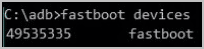
- if you dont see a number:
change USB port / change USB cable / use USB 2.0 / use an USB Hub / check driver installation
do next steps only if "fastboot devices" shows a number / characters
- the "cmd window" should be open on PC
- change to "c:\adb"
-> as example "cd c:\adb" hit RETURN and type "dir" hit RETURN
- you should see the files "fastboot.exe" and "twrp.img"
Boot and install TWRP / ROM on A/B device
- type "fastboot.exe boot twrp.img" (without "")
- TWRP should be loading and then enter PIN/Pattern/Password
- copy downloaded ROM to internal storage of your device
- install the ROM -> see nice pictures from @gogocar62
- optional you can flash TWRP permanent with "Install Recovery Ramdisk"
- Reboot to System -> see nice pictures from @gogocar62
Boot and install TWRP / ROM on non A/B device
- type "fastboot.exe flash recovery twrp.img" (without "")
- type "fastboot.exe reboot recovery" (without "")
- TWRP should be loading and then enter PIN/Pattern/Password
- copy downloaded ROM to internal storage of your device
- install the ROM -> see nice pictures from @gogocar62
- Reboot to System -> see nice pictures from @gogocar62
Thats all ... voilla .....
Here are some hints and solutions for issues:
Do I have to format (not wipe) Data in TWRP
You have to format (not wipe) data in TWRP
- if you install the xiaomi.eu rom for the first time
- if you change from weekly to stable (recommended)
- if you change from stable to weekly (recommended)
- you will loose your data -> make a backup
How to change the language in TWRP
- see nice pictures from @gogocar62
BOOT / REC TWRP for some devices
For some devices there are different TWRPs available
1.) BOOT-TWRP -> fastboot boot twrp - boot TWRP only
2.) REC-TWRP -> fastboot flash recovery_ab twrp.img - install TWRP permanent
3.) BOOT-REC-TWRP -> you can use both fastboot commands -> see 1.) & 2.)
TWRP update shows ERROR: 1 / can not mount system ...
- this error can occur if you try the update with updater app or if you started TWRP manually
- Solution:
-> while you are in TWRP reboot your device in recovery mode
-> try to install the rom again
-> if it will fail, reboot in recovery again
-> or use "fastboot boot twrp.img" again
-> sometimes you need more then one try
-> if it will not work choose another twrp version
You can test if you have a A/B device with this command
# fastboot flash recovery twrp.img
If there is an error message "no recovery partition" you have an A/B device
or run this command it is true if A/B
# adb shell getprop ro.build.ab_update
Updates of TWRP
- For non-A/B devices TWRP will not be replaced automatically while installing ROM unless you flash the new, working recovery.
- For most A/B devices TWRP will be flashed permanent while installing ROM (perhaps a different version than yours)
- If there is a REC-TWRP for the device, the TWRP is not included into the ROM any longer
How to start TWRP manually
# fastboot boot-recovery
# fastboot boot recovery
# adb boot recovery
# restart device
# hold "power on" and "volume +"
If you cant decrypt / see your folders after booting TWRP
- check if you use the correct TWRP (see links)
- change Pattern/Password to PIN
- remove the PIN in system and try it again
- solution from @Karpfenhai
- solution1 & solution2 from @digeratz
- if it will not work choose another twrp version
You can check if your device is unlocked
fastboot oem device-info
-> there is a line "Device unlocked = true or false"
--------------------------------------------------
If you dont see "Mi Unlock Status" in developer options
-> your device is also unlocked
I'm currently on Xiaomi EU 13.0.10 fastboot ROM (latest fastboot ROM). I've already tried install the latest EU ROM for my device (Redmi note 11) but this ROM is a recovery ROM.
I installed via twrp but it didn't work. After the reboot, there is a red Xiaomi logo. It means I have no system on my device.
Do u know how to update or first install this latest recovery version?
- 19 Apr 2014
- 3,563
- 332
again and again.. we dont have a glass sphere.... tell in detail what you did and where is the issue ...Hey buddy,
I'm currently on Xiaomi EU 13.0.10 fastboot ROM (latest fastboot ROM). I've already tried install the latest EU ROM for my device (Redmi note 11) but this ROM is a recovery ROM.
I installed via twrp but it didn't work. After the reboot, there is a red Xiaomi logo. It means I have no system on my device.
Do u know how to update or first install this latest recovery version?
this is not helpful, sorry "I installed via twrp but it didn't work"
This is not a kindergarden chat group and if you need help, its up to you ....
My cat is not here ... do you know where it is ???
Last edited:
- 19 Apr 2014
- 3,563
- 332
yes at the moment as far as i know there is no twrp. orangefox should work well…there is no twrp for A12 Lisa, right ? i couldnt find twrp for A12 and isntalled orangefox R12.
Cyanonymous
Members
- 1 Jul 2020
- 25
- 15
how should we answer you we have already given you all the details of what we have done the steps we have followed everything you repeat that we do over and over again you always answer the same I am the one who does not understand what else do you want to know? Explain yourself betteryou did not answer my question... so I am dont understand what you expect. so I am out ....
read this
or from this
MaDMaxibo
Members
- 15 Apr 2014
- 87
- 30
thanks for info. orangefox is ok for rom installation but i tried to make efs backup and couldnt find. in twrp i would backup imei with efs backup. im waiting for twrp a12yes at the moment as far as i know there is no twrp. orangefox should work well…
Hippa12345
Members
- 26 Apr 2021
- 40
- 20
Does this also works for the Xiaomi Mi 11 Pro? Codename: "Star"
Because more and more TWRP are not suitable for Android 12. Because its being encrypted.
Because more and more TWRP are not suitable for Android 12. Because its being encrypted.
- 19 Apr 2014
- 3,563
- 332
some twrp are a little bit buggy. on the 1st page are some workarounds if decryption is not workingDoes this also works for the Xiaomi Mi 11 Pro? Codename: "Star"
Because more and more TWRP are not suitable for Android 12. Because its being encrypted.
Hey everyone! I have a Xiaomi 12x and today when I tried to update to the latest weekly, I noticed that the most recent TWRP by skkk for this phone, doesn't decrypt or show any folders. In order to update I had to remove the lock screen pin code.
Does anyone know if there's any version that works?
Does anyone know if there's any version that works?
It didn't work for me, even after removing the pin and mount storage. We need fastboot I believe. Thanks.Hey everyone! I have a Xiaomi 12x and today when I tried to update to the latest weekly, I noticed that the most recent TWRP by skkk for this phone, doesn't decrypt or show any folders. In order to update I had to remove the lock screen pin code.
Does anyone know if there's any version that works?
No. There's a new version that you can flash as the recovery. But it doesn't decrypt.It didn't work for me, even after removing the pin and mount storage. We need fastboot I believe. Thanks.
Similar threads
- Replies
- 7
- Views
- 2K
- Replies
- 4
- Views
- 6K
- Replies
- 0
- Views
- 1K
- Replies
- 122
- Views
- 55K
- Replies
- 61
- Views
- 10K


